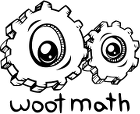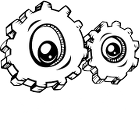I would like to run one of the formative assessments (quiz, exit ticket, warm up, etc) for my classroom. Is there an answer key somewhere? Can I change the answers?
There are a number of ways to explore a problem set before assigning it to your students. This FAQ will address some of the more common ways that teachers explore the existing content from the problem bank.
Preview
An easy way to run a formative assessment is to preview it. To preview questions, hover over the tile in the content and press preview. Then you can play through it.
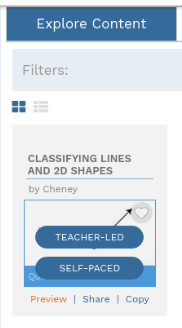
When you preview it, then you will see what the student will see. You can also answer the questions to ensure that you are happy with the set responses.
Modify an Answer
If you would like to modify an answer, remove or add additional problems, or make any other changes, you can also do that. First hover over the tile in the content and press Copy.
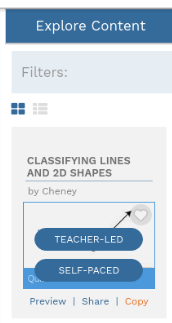
This will make a copy and place it in My Content. Then you can edit it to review the answers, change the questions, etc.
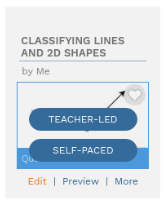
From the edit page, you can see all of the questions, add/remove items, etc.
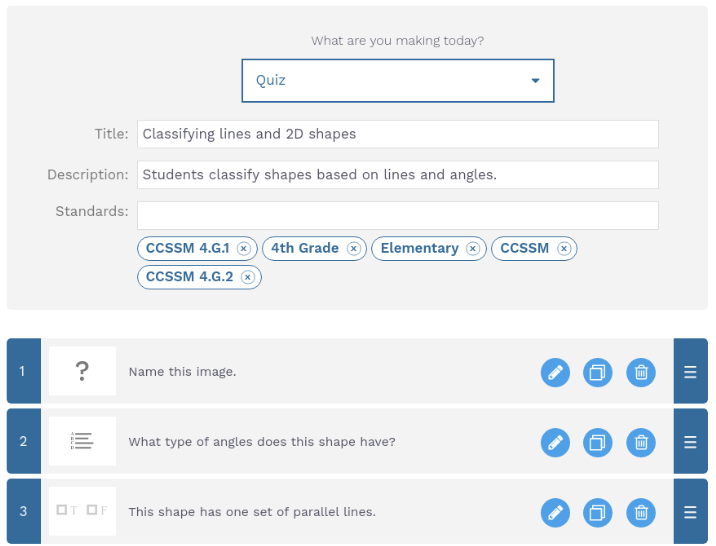
To edit a particular question, press the pencil icon. This will take you to the creation interface, where you can change answers, how the question is written, etc. You can use the Next Task / Preview Task to quickly navigate through the questions.
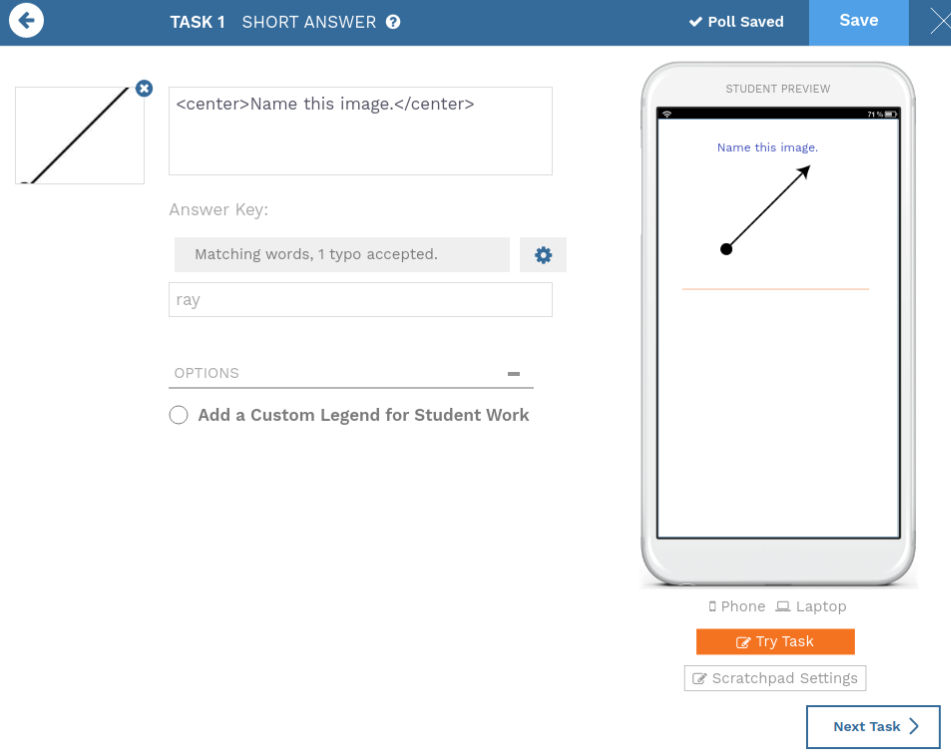
One common question teachers have are units – what units are expected. Since many of these formative assessments are created by teachers, and the expectations vary based on district, school, teacher, and grade, it is always advisable to play through it prior to providing it to your students. And if necessary, you can make changes to the problem so that your students will not be confused.