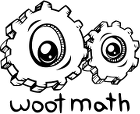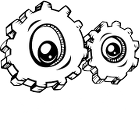There are three methods for creating a new class and adding students to a class. You can:
- Add a new class or additional students manually
- Upload a new class roster via a CSV (comma-separated-values) file
- Connect with SSO via Google Classroom or Clever
Add a new class or additional students manually
To get started, first go to MANAGE CLASSES & ROSTER from the MORE drop-down:
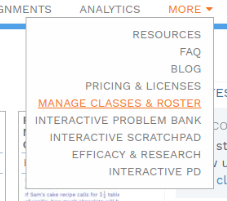
To add a class manually, click Add Class Manually.
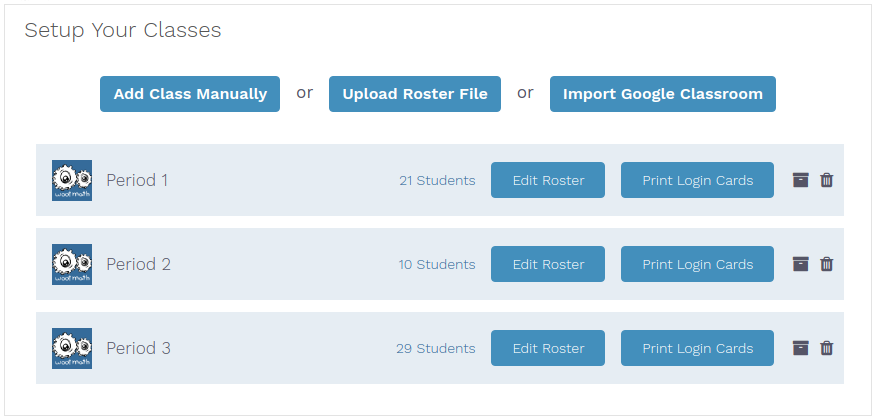
Create a new class by entering a class name, grade, and then press Save. You will then be asked to enter your student roster. A minimum roster requires a unique username for each student in the class and a password. You can optionally add in first name and last initial. When you’re finished adding students, press Done.
Upload a new class roster via a CSV file
To add a class via a CSV file, visit the CSV upload form in your teacher dashboard (or select Upload Roster File as shown above). The required format for the CSV is also described there. Click Choose File or drag your CSV file into the upload area. If the CSV is correctly processed, it will provide a preview of the classes and students to be created. If an error occurs during the CSV processing, the offending items will be highlighted in red.
Connect with SSO via Google Classroom or Clever
To learn more about modifying a class roster using SSO, please go here.
Learn More
To learn more about setting up a class, view the Interactive PD here.