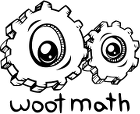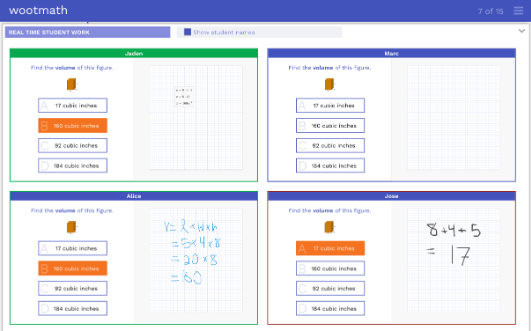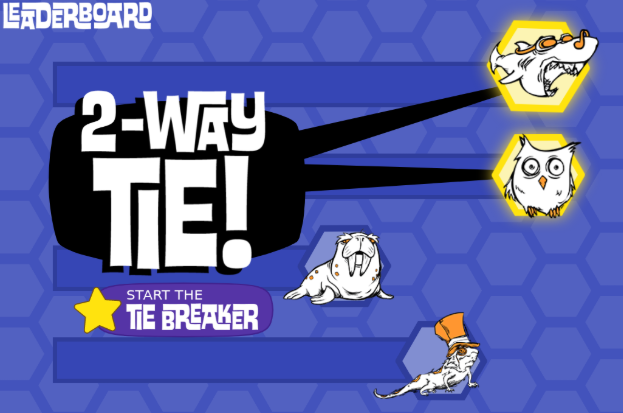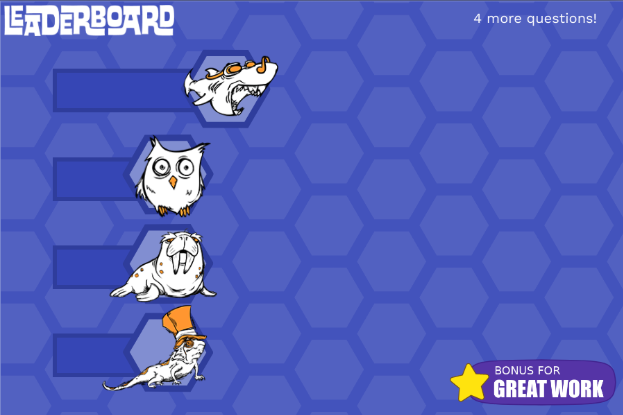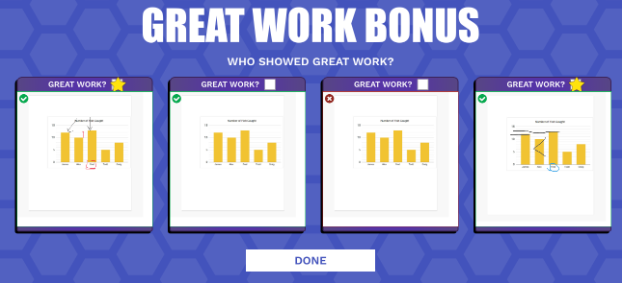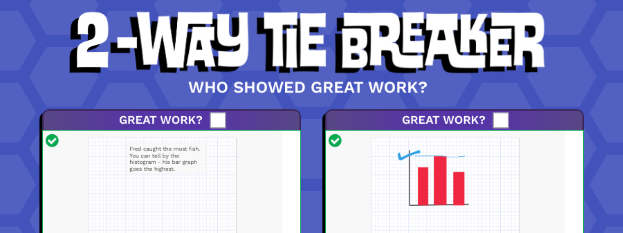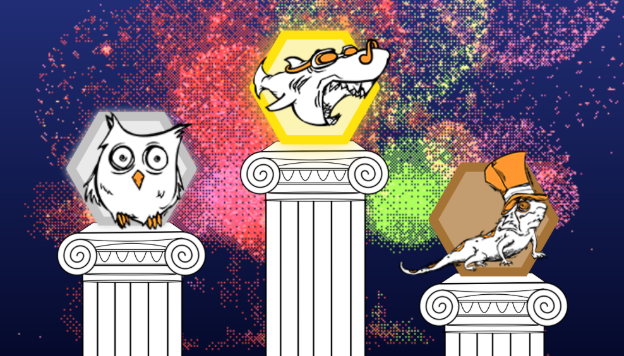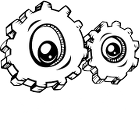Live View of In-Progress Student Work
- By woot-master
- March 16, 2020
- 10:17 pm
- No Comments
Live View is available in any “Teacher-Led” activity. To get started, launch a teacher-led activity. Once the activity has begun, at the bottom of the screen there will be an arrow to pop up the “Real Time Student Work.” You have the option of displaying student names or not.

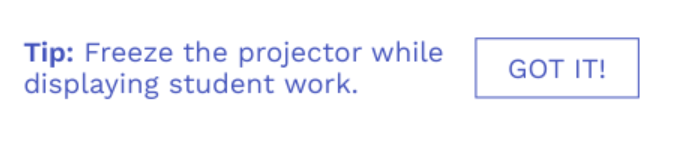
After clicking, “Got It!” a view of each students’ workspace will show on your screen. Scroll down to view all of the students’ work.
This view offers teachers lots of information about how the class is doing on each task. The border color indicates student progress: blue (not yet started), yellow (partially correct), red (incorrect) and green (correct). The border color changes dynamically while the student is working on the task. The color of the title bars show whether the student has submitted their response and if it is correct (green), incorrect (red), or not submitted (blue).
For example, in the screenshot below, we see that Jaden has answered correctly (and pressed submit), Alice has input the correct answer (but has not yet pressed submit), Jose has answered incorrectly (also not yet pressed submit), and Marc has not yet worked on the problem.
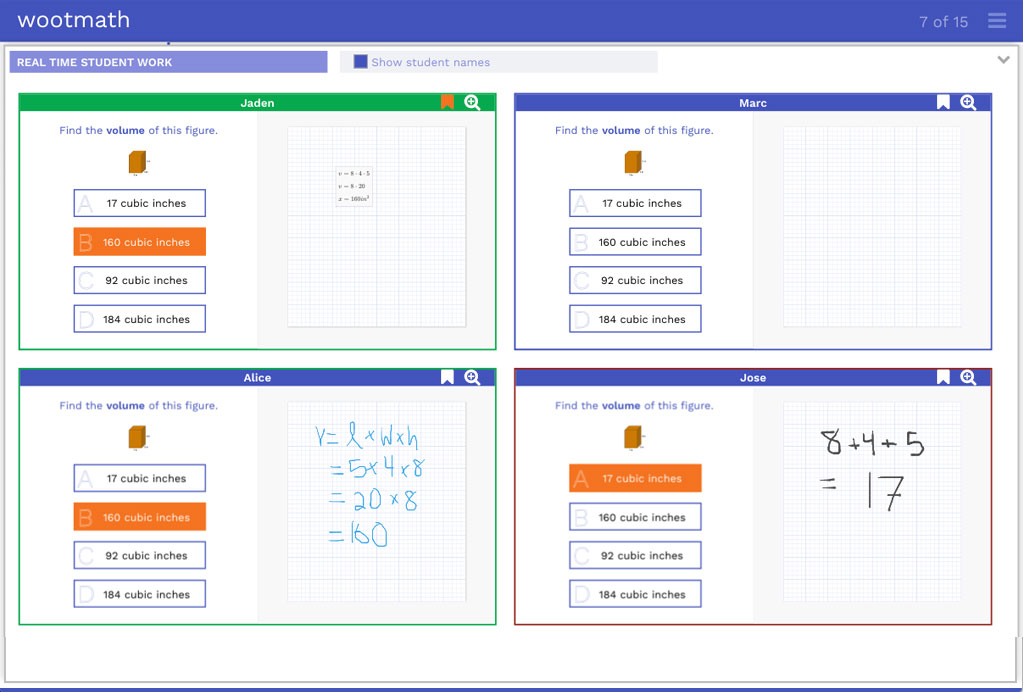
This tool makes it easier to find students who need some extra support or help during work time.
Live View is also great for finding exemplars or common misconceptions to review with the class after submissions. We love how Woot helps teachers create a culture of learning from common mistakes, this tool makes that process even more efficient. After you find some student work you want to review, click the bookmark button to pull it up later. We have found that when reviewing student work, it’s good to focus on what the student did well, and what they can do to improve. A mix of praise and feedback helps with confidence and keeps students motivated to improve. Also, bookmarks are anonymous to help avoid social pressures around sharing work.
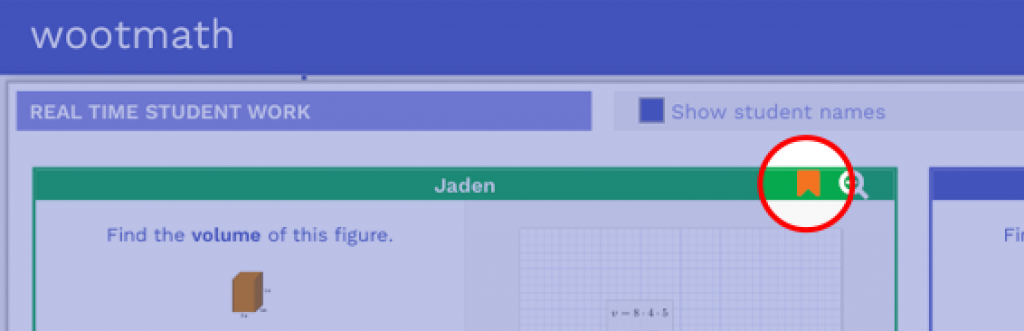
We hope you enjoy Live View and please don’t hesitate to reach out with success stories, questions, tips or questions.
Visit our page on Formative Assessment for more on how to use this free tool in your classroom.