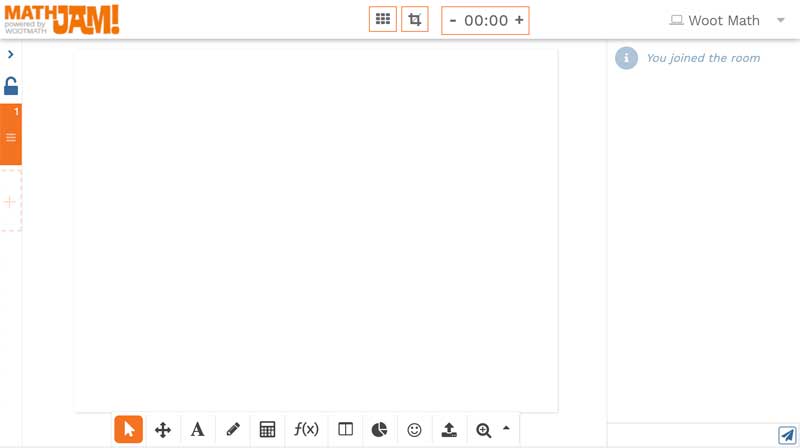
Math Jam is accessible from your teacher dashboard. Just click on the “Math Jam” tile to get started.
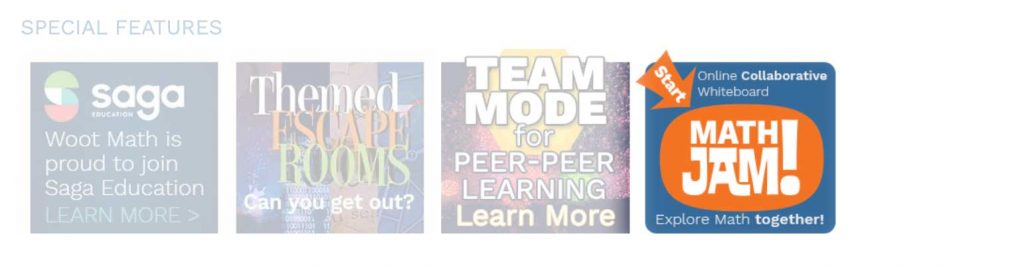
For a blank workspace, just set a password and then “Launch Jam.” Math Jam offers two options for adding your instructional content in advance. To load content already available in Woot Math, click “Choose content.” You can then find and insert any existing Woot Math warm-up, quiz or homework task. When uploading Woot Math content, Math Jam automatically paginates your lesson so that it’s easy to work through with your students page-by-page.
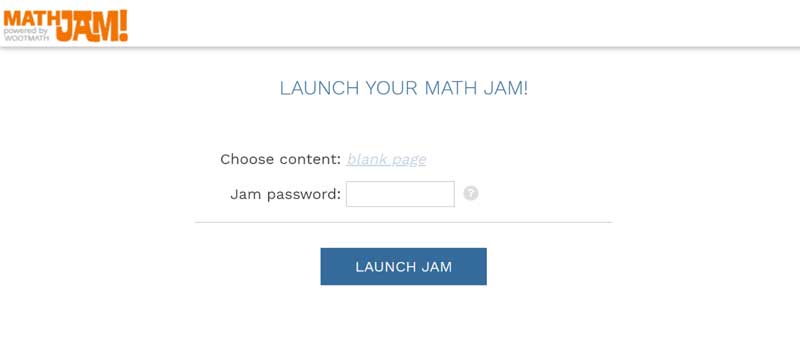
If your instructional content is a PDF document or a JPEG image file, you can use the upload tool in the bottom toolbar to add content as you go. PDF documents will automatically paginate in Math Jam, but JPEG images will need to be manually loaded onto new pages. Use the orange toolbar on the left to navigate between pages or to add and delete pages. The teacher can set the pace by selecting the lock at the top of the page toolbar so that all students are locked onto a specific page. Pages can be reordered by dragging them around in the page toolbar.
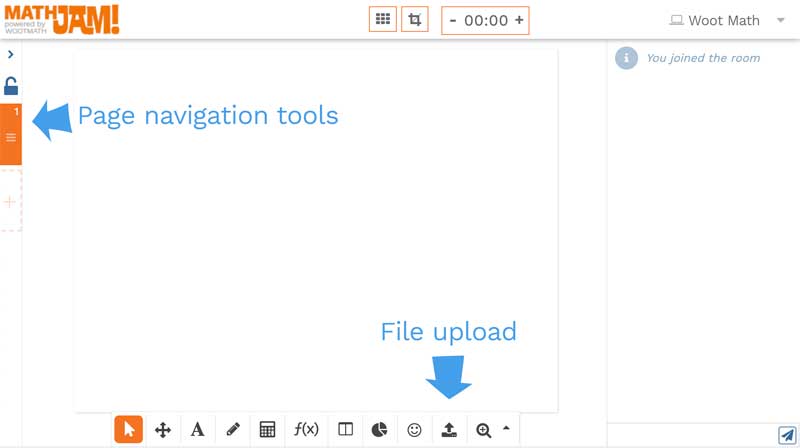
If you’d like students to work in smaller groups, you can have each group use a specific page of the Math Jam. As the teacher you can pop around in between the pages to easily see what each group is contributing. There are some other great features like an optional timer at the top of the page, a chat window on the right, and all the math-friendly tools in the bottom toolbar. Below is an example of a Woot Math poll in a Math Jam work space. (Note that the scratch pad is constrained to the smaller right section, and there is no answer submitting or answer checking available at this time.)
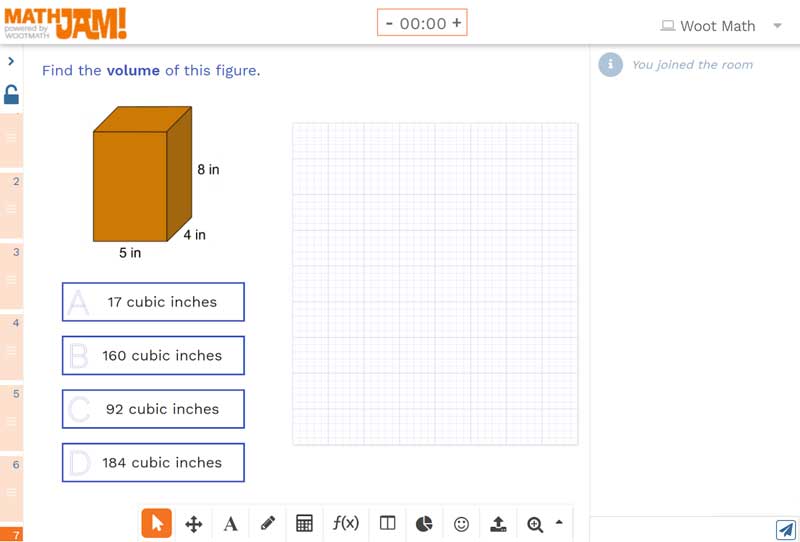
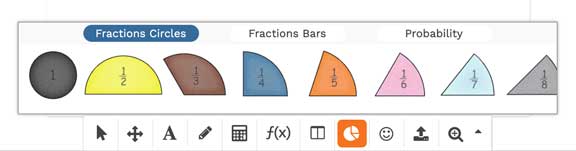
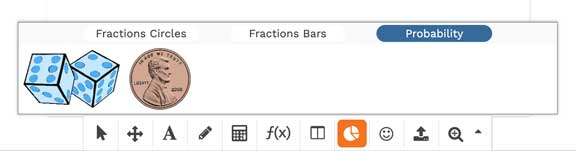
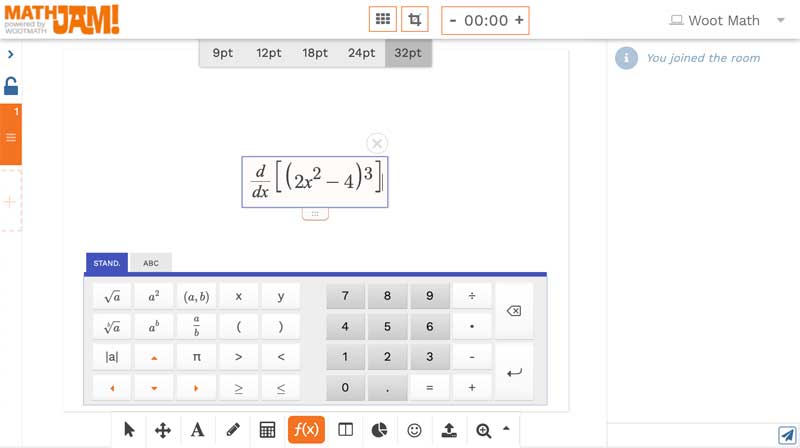
There is also a tool for building tables that offers the option to automatically populate values for a given function.
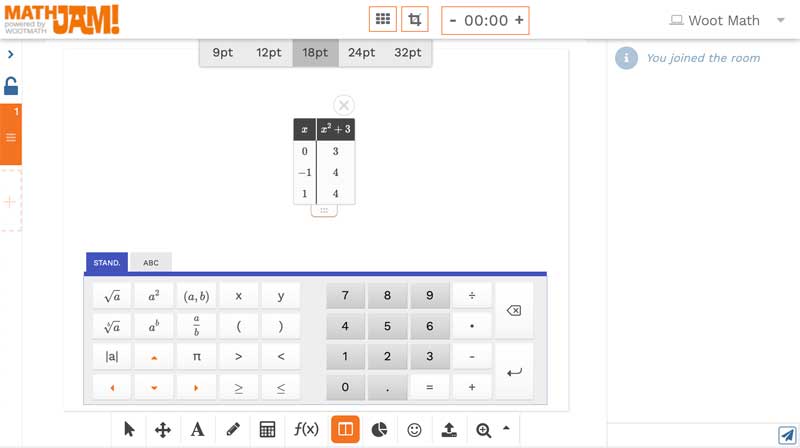
The built-in calculator provides answers as decimals and, when appropriate, as fractions.
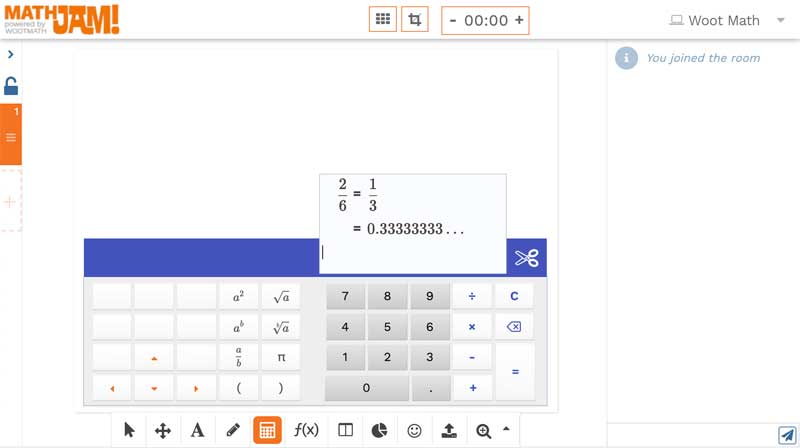
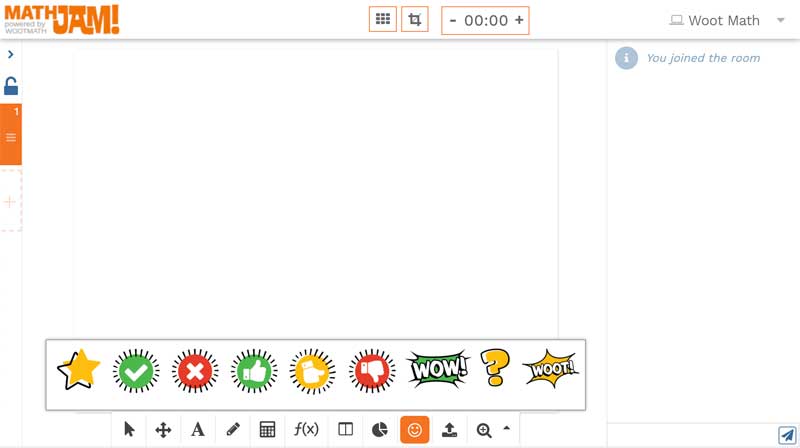
You will be amazed at how well Math Jam works to bring your community of learners together! Start Jamming today!