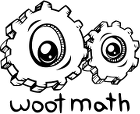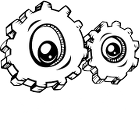You can customize all of the tools on the student scratchpad. To do so, edit the question you’d like to customize, and then press the Scratchpad Settings button as shown. Note that this should be repeated per-question, there currently is not a global setting for the scratchpad tools.
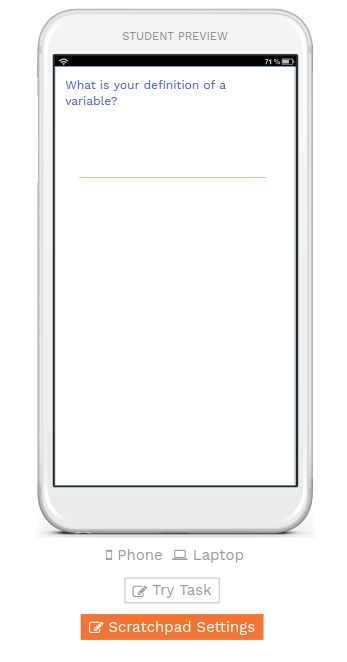
In the Scratchpad Settings, you can upload images, text, drawings, tables, and more for your students. You can also turn on or off any of the tools that are on the scratchpad. Click at the bottom of the scratchpad (CLICK HERE) to enable or disable the student tools.
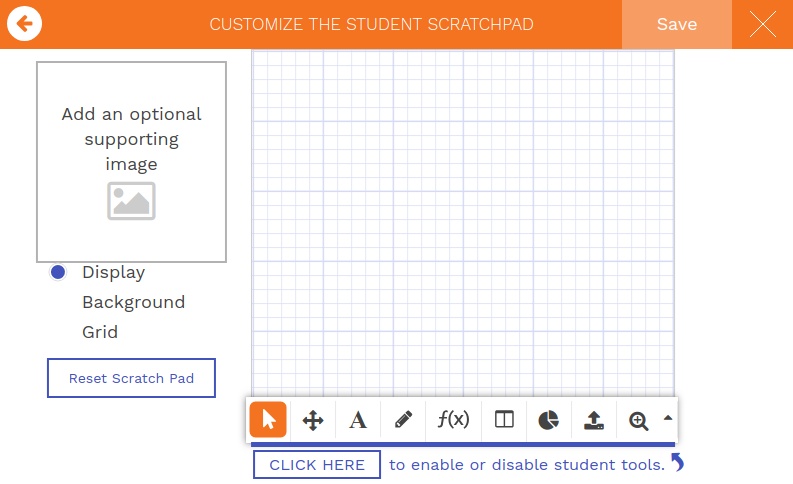
By default, all of the tools are enabled for the student. To turn any of them off, simply click on them to gray them out. For example, if you wanted to disable the calculator, you could simply click on the Calculator button.
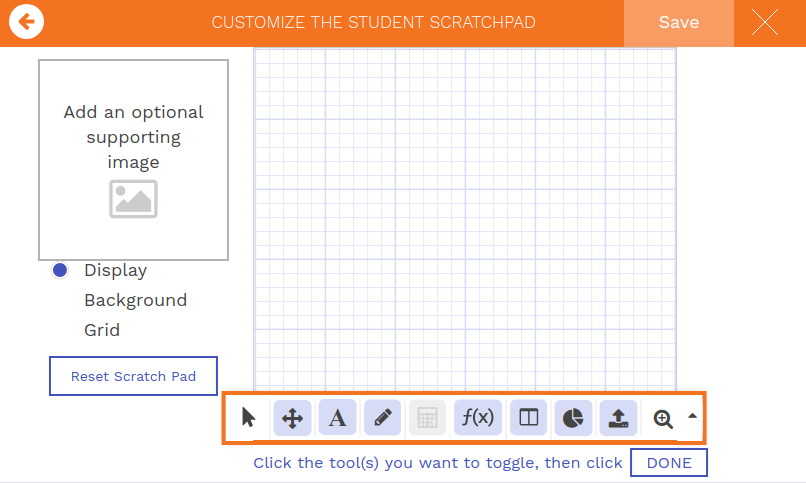
Now when you press DONE, the calculator is removed for this task.
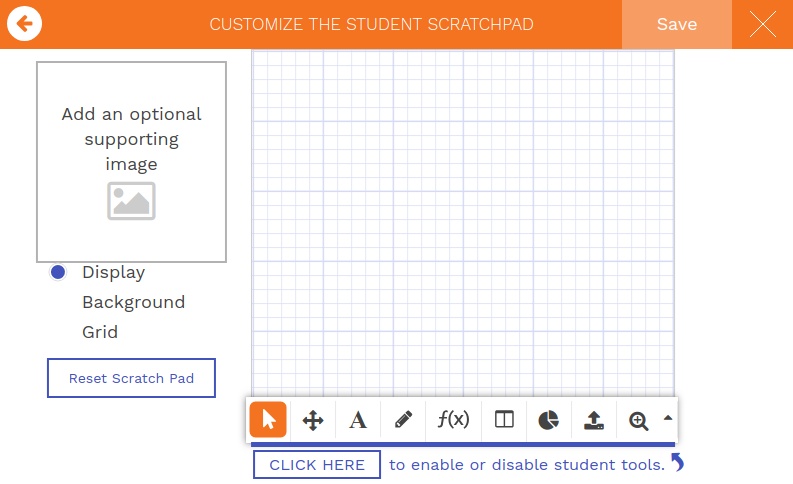
Note that because the scratchpad is specific for each question, you’ll want to repeat this process for each question that you’d like to change the tools available.