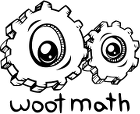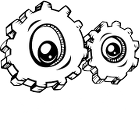When creating or modifying a quiz, exit ticket, warmup, or homework/classwork, you can optionally specify a custom legend. The custom legend is a powerful tool for real-time formative assessment.
With a little bit of pre-planning, you can anticipate common ways in which your students will respond. When they respond in one of the expected ways, the software will automatically highlight these as different colored tiles.
To create your own custom legend, you can enable it when you create or modify a task. Enable the option Add a Custom Legend for Student Work, and then specify any anticipated student results.

Select the button to enable it. Once you do that, then you will see the following:
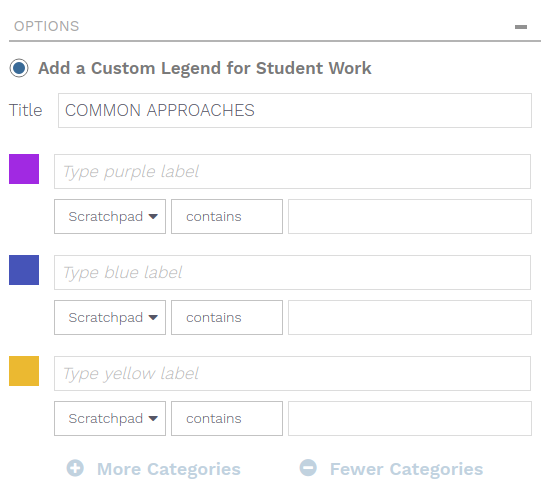
You can investigate student responses not only from the answers they enter, but also from the work they show on the scratchpad.
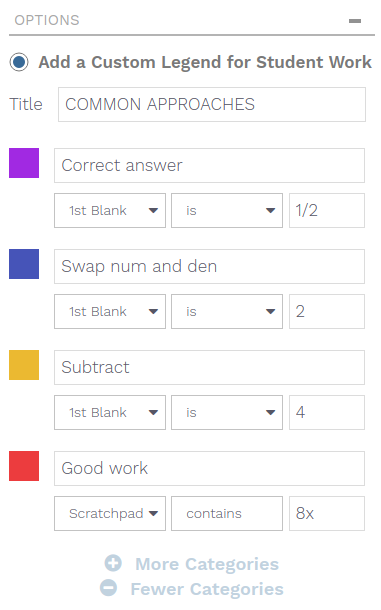
The custom legend is evaluated from top to bottom. For example, in this case if a student responded with the correct answer (½) but also typed 8x on the scratchpad, their response (colored tile) would be color-coded as the correct answer (purple). To display the results of the custom legend, simply select the title of the custom legend from the drop-down in the response legend while running a poll.
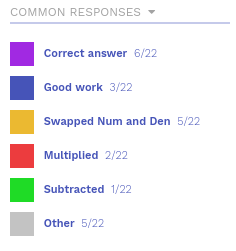
The student work will be color-coded based on their results and the custom legend you setup, as shown below.
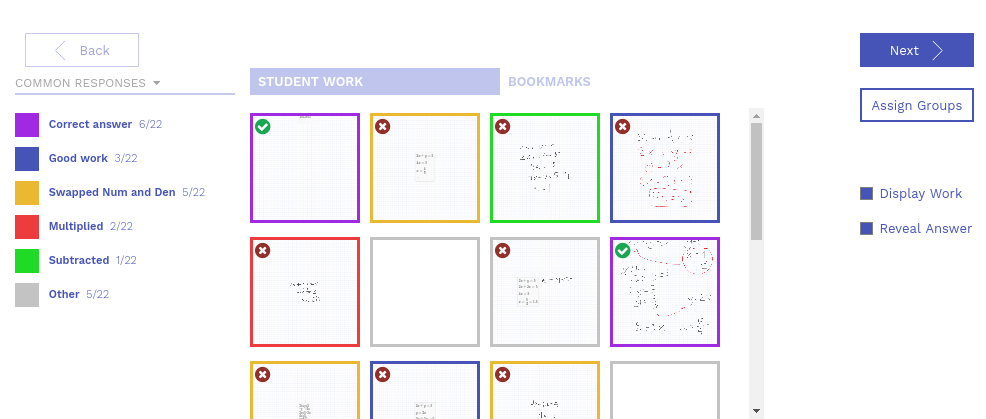
With a little bit of pre-planning the custom legend can be a powerful tool to help you run real-time formative assessments in the classroom. Want to learn more about formative assessment strategies? Read more here.