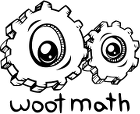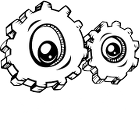Task #1
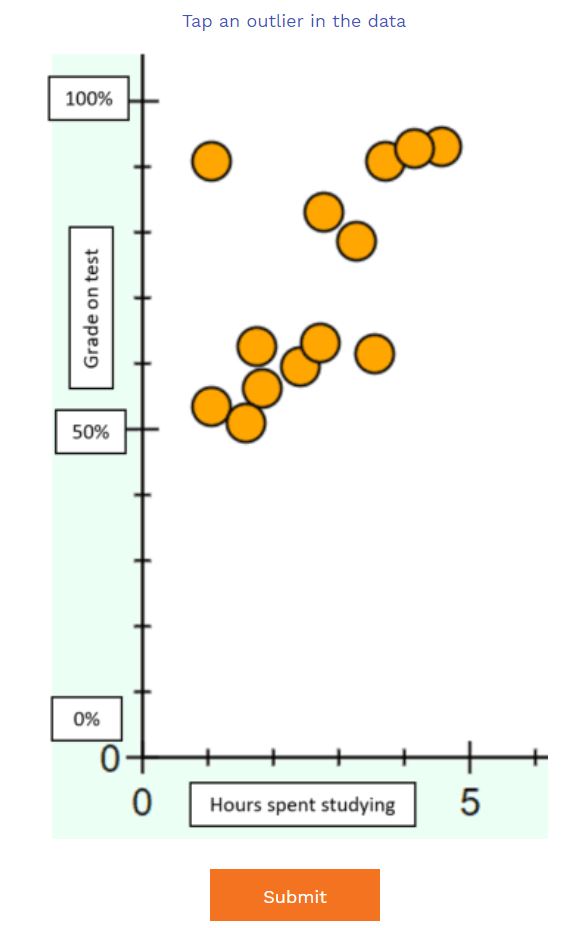
– Task 1: Tap the Outlier –
This is a good refresher if your students are familiar with the concept of an outlier. If they aren’t, it is a good opportunity for instruction. I recommend lingering a little on the context here. Discussing what the data means primes a discussion about hard work and a growth mindset. Although the data is not real, it helps students understand what an outlier could be in a real world context.
Task #2
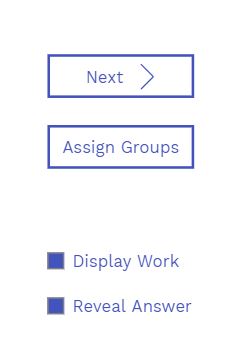
– Assign Groups Feature –
Task #3 and #4
Tasks 3 and 4 both provide an equation of a line representing best fit, and students are asked to determine a test score given study time. They also highlight an interesting feature of the short answer task type. While designing a task, you can set it to accept equivalent forms of the correct answer. Click on the gear icon to set the various equivalence options.
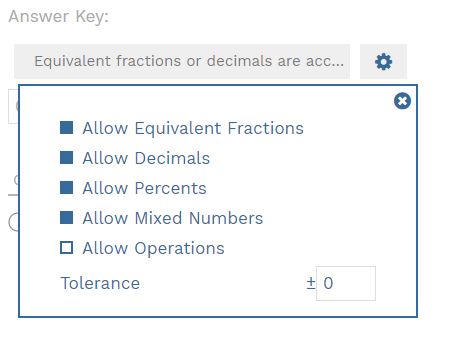
– Edit Equivalence Options –
For this task we turned off operations because an answer of 0.1*3+0.5 doesn’t seem like they have quite figured it out yet. If operations were on, the tool would accept 0.1*3+0.5 as a correct answer. We left fractions on because converting 0.8 to a fraction is helpful extra practice. There’s nothing wrong with that.
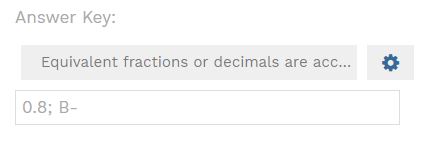
– Task #3: Accepted Answers –
In the answer blank you can also separate multiple correct answers with a semicolon. As long as the number comes first, the software will give you access to the equivalence tools. If you do a letter or word first, it will treat the answer as a string and let you change the number of typos allowed. The way we have the answer box setup, it will accept responses of 0.8, 80%, B- or any fractional equivalent to 0.8. This way your students will not get it wrong if they think outside the box, interpreting a grade of 0.8 as a B-.
Get started by previewing the poll right now with the link below. Or, login to wootmath.com and search for Study Time in the Shared Gallery.
Visit our page on formative assessment for more strategies on implementing ideas like this in your classroom.