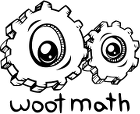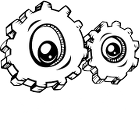In general, you can add formatting by using the html-like style attributes. That means that you’ll want to put html tags (the < and > symbols) around the words that you want to format. Just copy and paste the examples below to get started!
Bold
To make something bold, add:
<bold>this is now bold</bold>
Underline
To make something underlined, add:
<underline>this is now underlined</underline
Italics
To make something italicized, add:
<i>this is now italicized</i>
Center
This is the syntax for centering text:
<center>this is now centered</center>
Code
There is also a syntax to show computer code:
<code>this is code</code>
Line
To make a horizontal line:
<hr>
Here is an example which contains each of the examples mentioned above. When you create the formative assessment, simply add the desired format text around the text string as shown:
Examples:
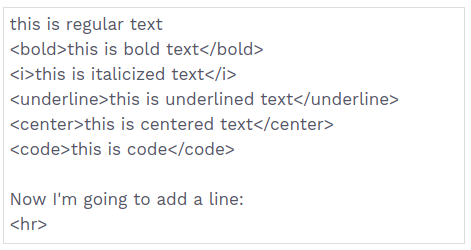
And here is the resulting text with the set format:
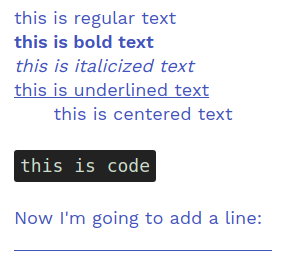
You can also add a variety of colors, using the following tags:
Red text:
<red>Red text here.</red>
Orange text:
<orange>Orange text here.</orange>
Yellow text:
<yellow> Yellow text here.</yellow>
Green text:
<green>Green text here.</green>
Blue text:
<blue>Blue text here.</blue>
Purple text:
<purple> Purple text here.</purple>
Gray text:
<gray>Gray text here.</gray>
Black text:
<black>Black text here.</black>
Brown text:
<brown>Brown text here.</brown>
Pink text:
<pink>Pink text here.</pink>
Additional formatting options are also available to help you write mathematical notation, which are documented in the Math Editor Guide. And for additional control of your layout, you can also use a subset of the LaTex typesetting system.