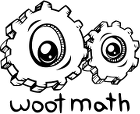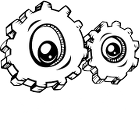Verifying your email address allows us to confirm your ownership of the email address you used to sign up for Woot Math. Until you verify your email address, you will not be able to use all of the features available to your students. To learn how to verify your email address, click here.
How do I verify my email address?
After you sign up for Woot Math, we send you a verification email. To verify
your email address, open that email and click the link to complete your registration.
Not receiving email notifications? If your verification
email or confirmation email isn’t in your inbox, please check your spam folder.
If you find the message there, please mark the message as “Not Spam” and add team@wootmath.com to your address book. This will help ensure our email messages get to you.
Curious why you need to verify your email address? Learn why here.
Can students access Woot Math from home?
Yes, students can access Woot Math from home using any computer or iPad connected to the Internet. No matter where they log in, all their progress will be saved and available for you to review in your teacher dashboard.
For details on how students log in to Woot Math, learn more here.
How can I add a class or additional students to a class?
There are three methods for creating a new class and adding students to a class. You can:
- Add a new class or additional students manually
- Upload a new class roster via a CSV (comma-separated-values) file
- Connect with SSO via Google Classroom or Clever
Add a new class or additional students manually
To get started, first go to MANAGE CLASSES & ROSTER from the MORE drop-down:
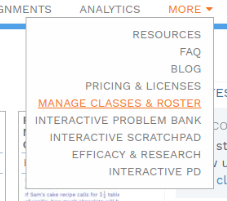
To add a class manually, click Add Class Manually.
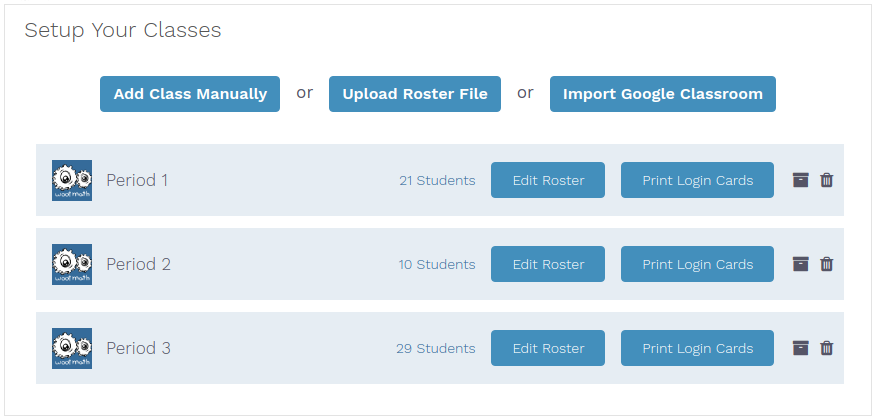
Create a new class by entering a class name, grade, and then press Save. You will then be asked to enter your student roster. A minimum roster requires a unique username for each student in the class and a password. You can optionally add in first name and last initial. When you’re finished adding students, press Done.
Upload a new class roster via a CSV file
To add a class via a CSV file, visit the CSV upload form in your teacher dashboard (or select Upload Roster File as shown above). The required format for the CSV is also described there. Click Choose File or drag your CSV file into the upload area. If the CSV is correctly processed, it will provide a preview of the classes and students to be created. If an error occurs during the CSV processing, the offending items will be highlighted in red.
Connect with SSO via Google Classroom or Clever
To learn more about modifying a class roster using SSO, please go here.
Learn More
To learn more about setting up a class, view the Interactive PD here.
How does Woot Math use my student information?
Woot Math uses student information to allow:
- Students to identify themselves in the login dialog
- Teachers to identify students in the teacher dashboard
- Administrators to manage student accounts when enrolling, updating, and deleting them
Woot Math takes student privacy very seriously, and we never make students’ personal information available to any third party, and we always transfer sensitive information over industry-standard HTTPs encrypted channels. For more information, please see our Student Data Policy for complete details.
What if my student forgot their password and cannot log in?
If you have setup your Class Roster in Woot Math directly (as opposed to connecting via SSO like Google Classroom or another LMS), you can reset a student password under Manage Roster.
- Click Edit next to the class you want to modify
- Click Edit next to the student you want to modify
- Type the new password in the Reset Password field
- Click Save
The change takes effect immediately.
If you are using SSO then please make the desired change to your roster in the connecting program.
How do I edit a student’s information on my class roster?
Woot Math supports a variety of modes to connect your student’s information. To manage your class roster, click on the MORE drop-down, then select MANAGE CLASSES & ROSTER.
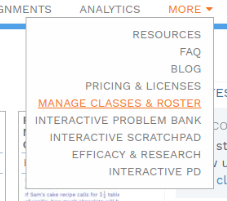
Upload Class to Woot Math
You can use the roster in Woot Math to:
- Upload your class(es) to Woot Math
- Add, remove, and edit students
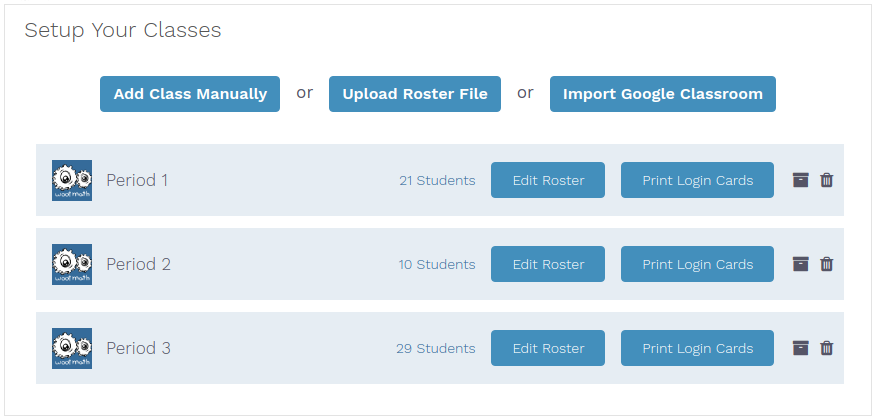
Click Edit next to the class that you would like to update, then click Edit next to the student. After making the desired changes, press the Save button.
Connected Via Google Classroom or Clever
If you have selected to utilize Single Sign On (SSO) for yourself and your students, and have connected Woot Math to Google Classroom or Clever, then Woot Math receives the class roster information directly from that program. To make any modifications to your roster in this case, please directly make the required changes in Google Classroom or Clever, and Woot Math will automatically receive those changes.
You can learn more about integrating Woot Math with Google Classroom here. You can learn more about integrating Woot Math with Clever here. Please contact us to learn more about other LMS integrations.
What content does Woot Math cover?
Woot Math provides tools for teachers in the math and STEM-related classrooms. It is appropriate for grades K-12+, and is aligned to both state and Common Core standards. Woot Math provides both Formative Assessment and Adaptive Learning content for teachers to utilize with their students:
Formative Assessment: Grades K-12+. The formative assessments are designed to help you effectively leverage technology and identify gaps in student learning with real-time insights into trends, make student thinking visible, and bring joy (after all, Woot is in our name!) into the math classroom.
Adaptive Learning: Grades 3-7, intervention grades 8+. Help your students master critical concepts with the award-winning, research-based, interactive personalized learning platform that is proven to increase student outcomes.
Does each student need their own device?
Woot Math is designed to work in both 1:1 and non 1:1 classrooms. A device per student is not required.
In the case of a 1:1 classroom (or if you have access to carts or a computer lab), then each student can work on their assignments at the same time.
If you do not have access to a device per student, then students can easily share devices (either by grouping students together, or simply alternating). Many teachers use a rotation model or other small-group format in this case. Note that if alternating, students should logout prior to the next student logging into their account, so the assignments and progress are accurately captured.
The teacher dashboard provides an Assignments section which provides an overview, and an Analytics section which provides real-time reporting so you can easily monitor all of your students, regardless of how you choose to implement Woot Math in your classroom.
Want to see how other teachers have successfully implemented Woot Math? Check out the case studies for more information. Or always feel free to contact us to discuss your classroom needs.
Note: As of January 2021, the Adaptive Practice content is only accessible via the Woot Math app and only works with a device per student, 1:1.
Where does the name Woot Math come from?
“Woot” is an exclamation that is similar to “Yay” or “Yipeee,” so Woot Math is meant as an analogue of “Yay! Math!” or “Yipeee! Math!” as opposed to the sometimes heard “Eeew… Math.”
The Oxford English Dictionary defines “Woot” as “Informal Exclamation (especially in electronic communication) used to express elation, enthusiasm, or triumph.
Woot Math is intended to help students re-discover math with elation, enthusiasm, and triumph!
Woot!