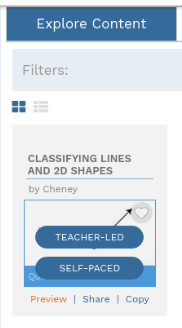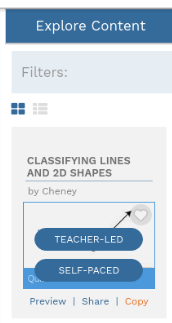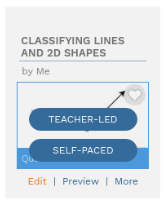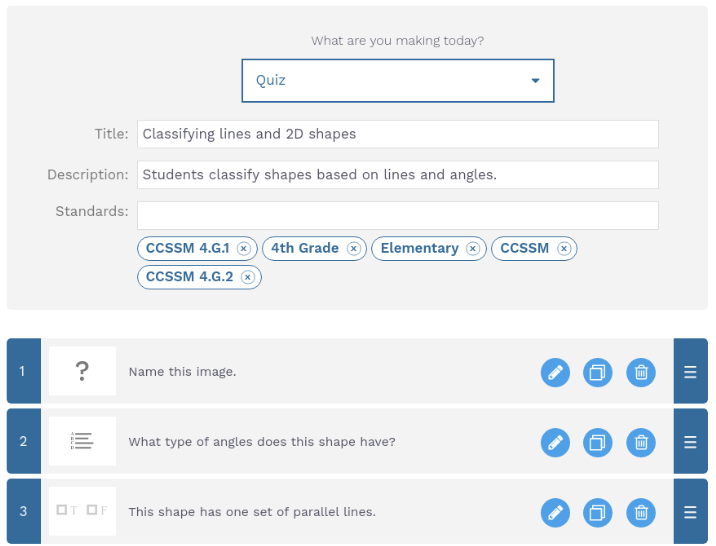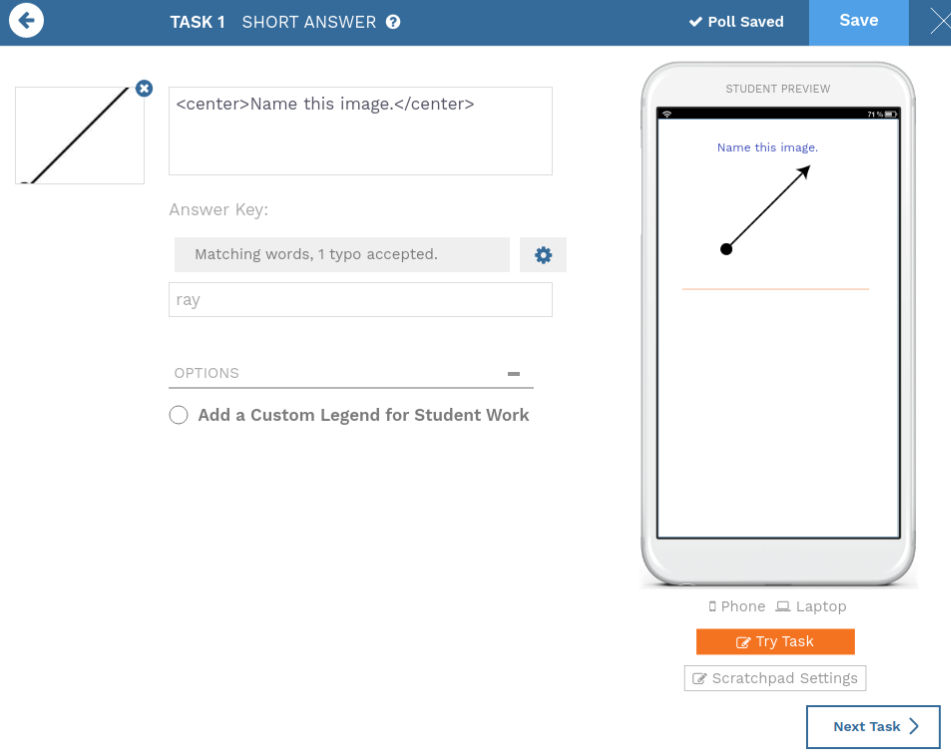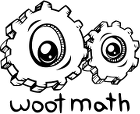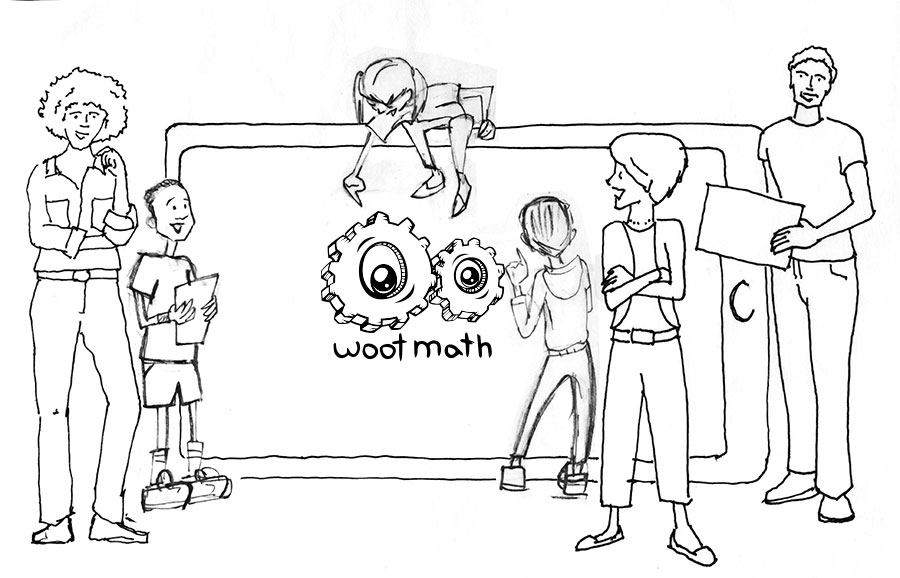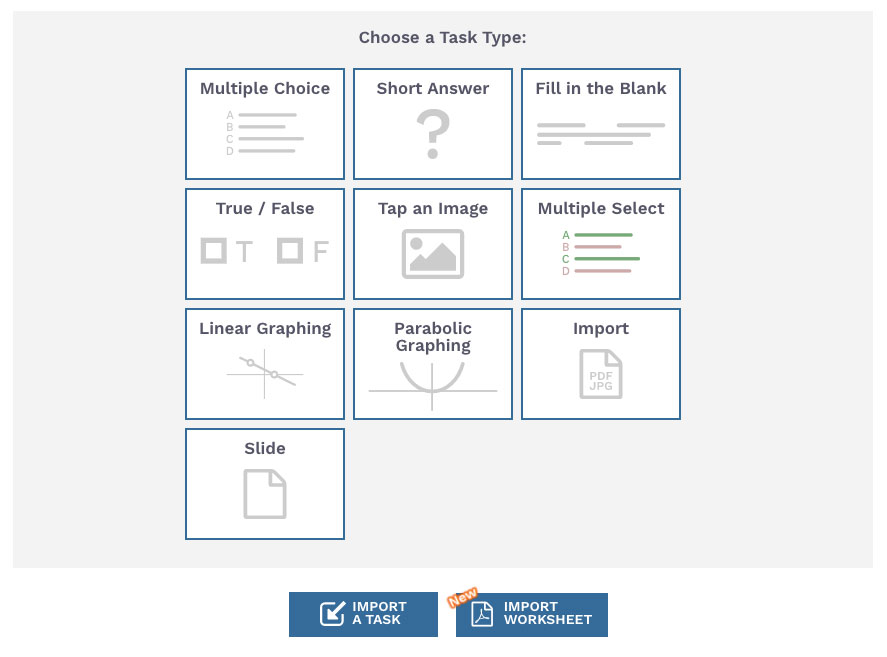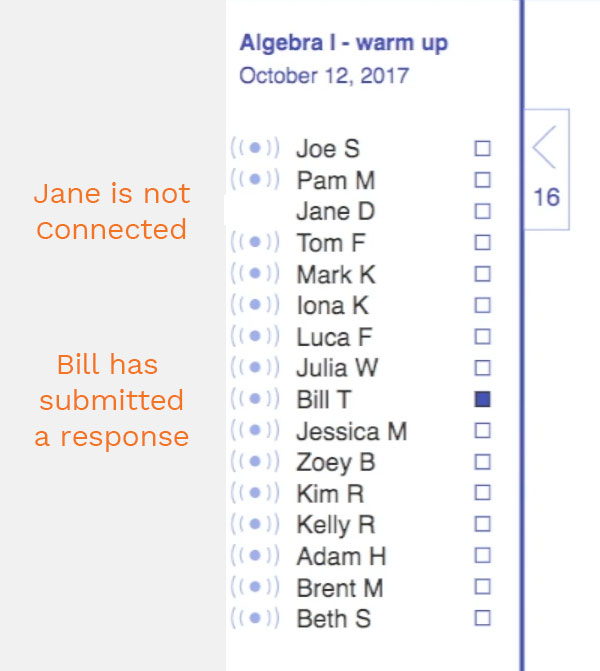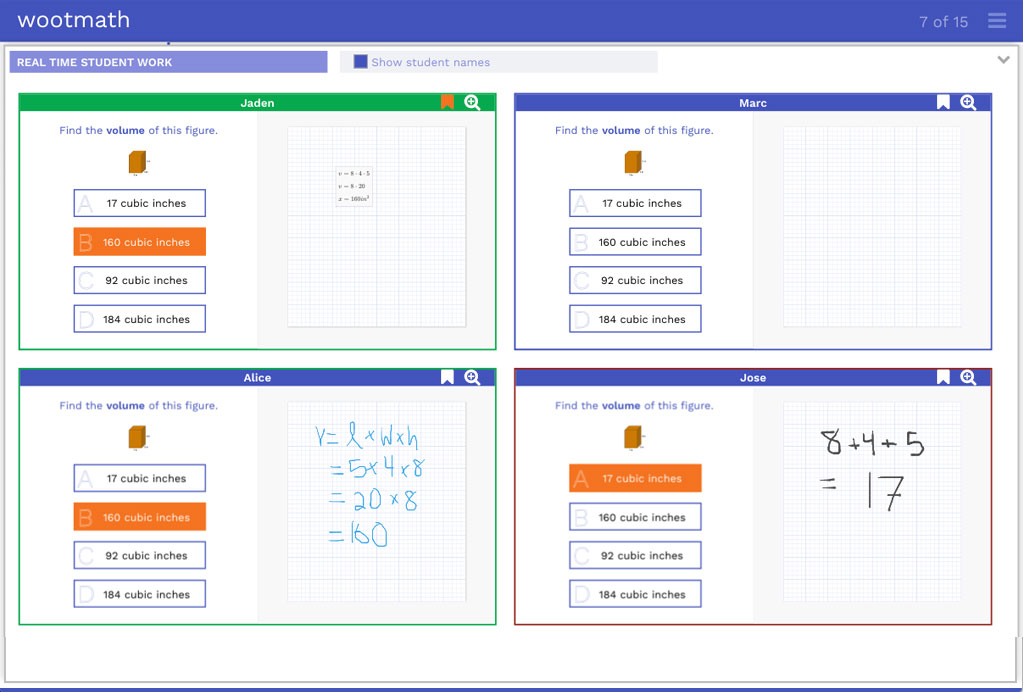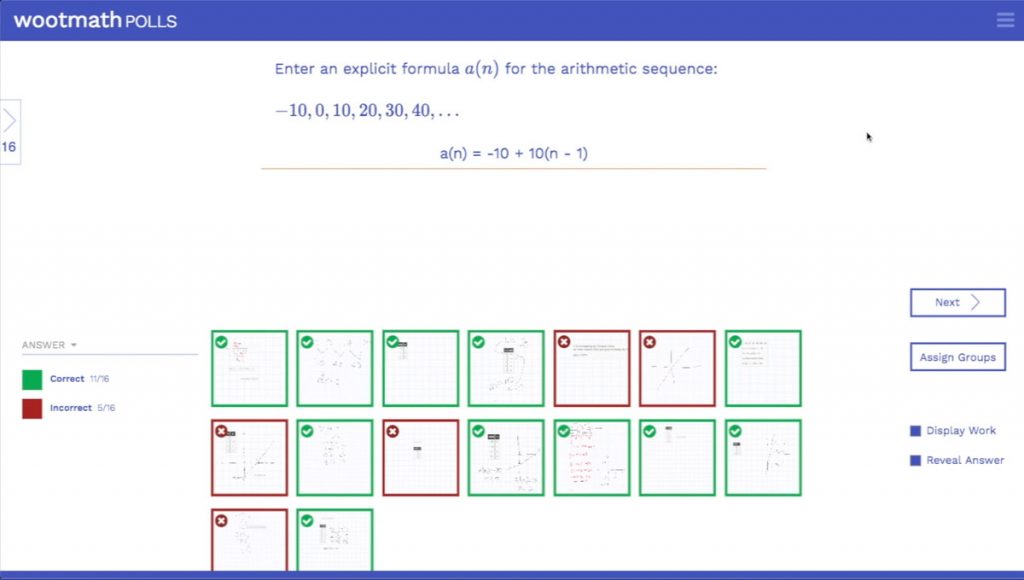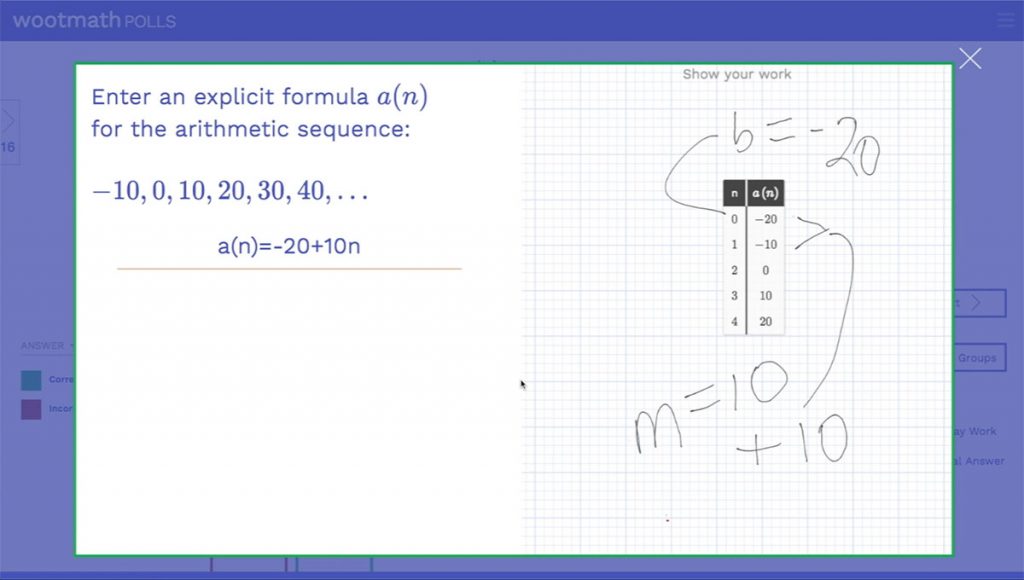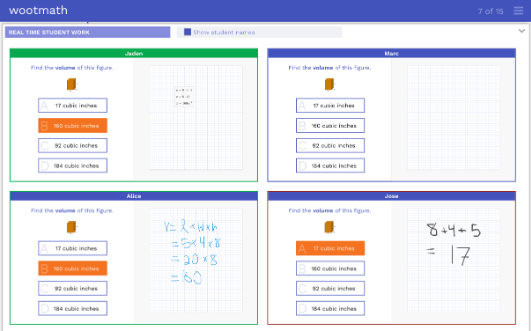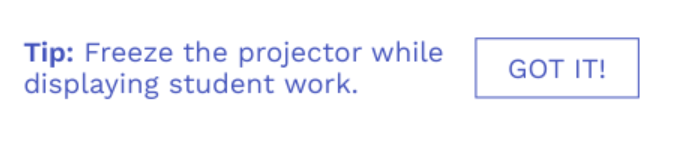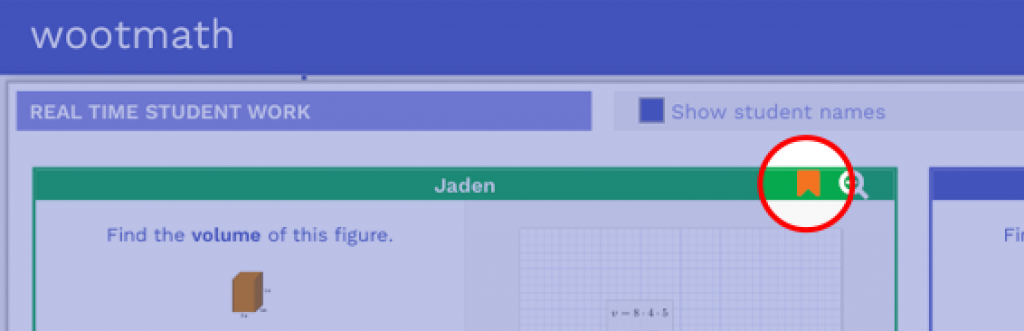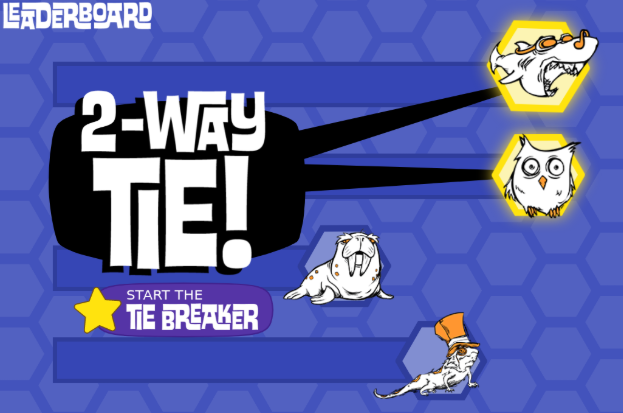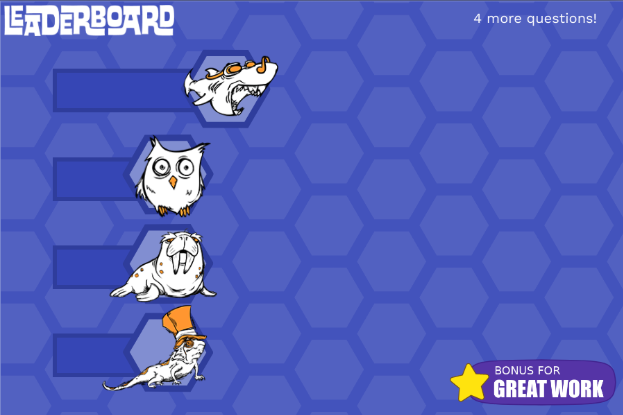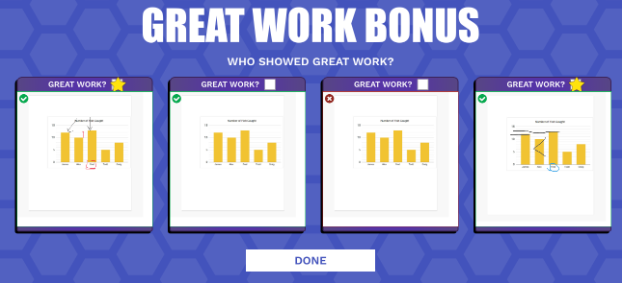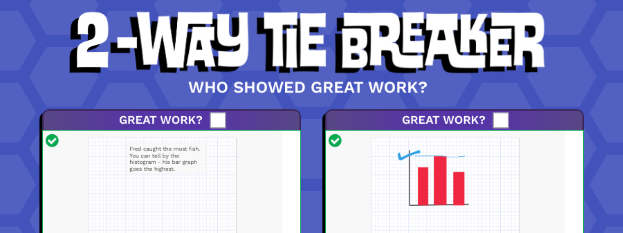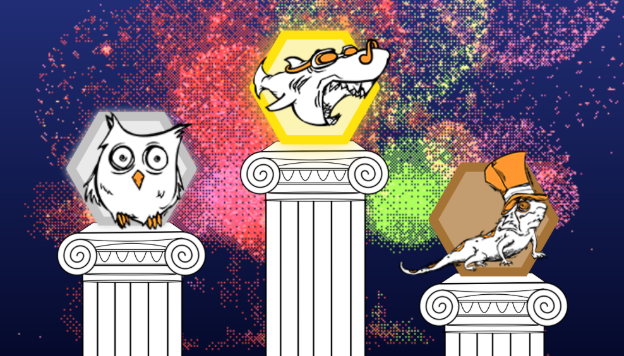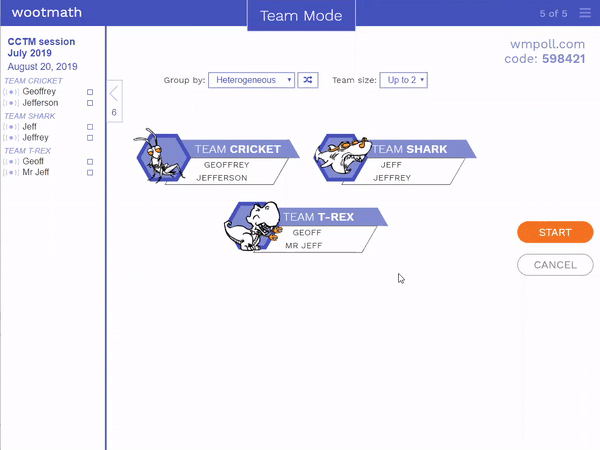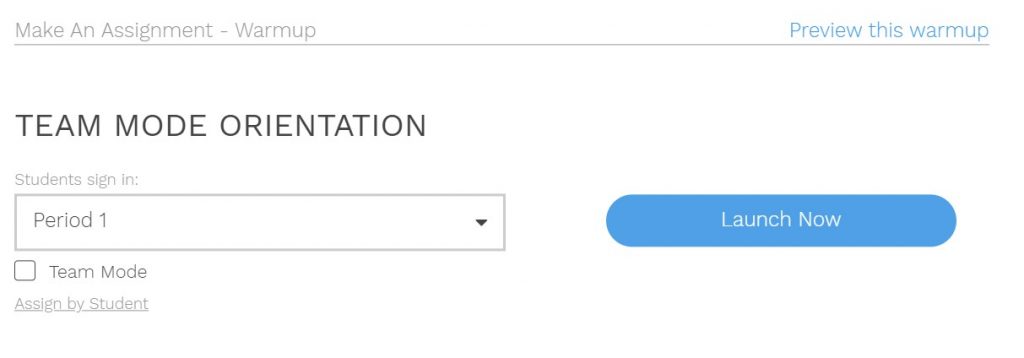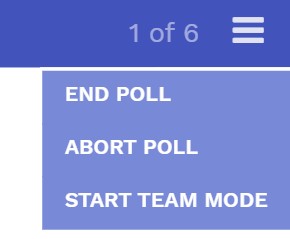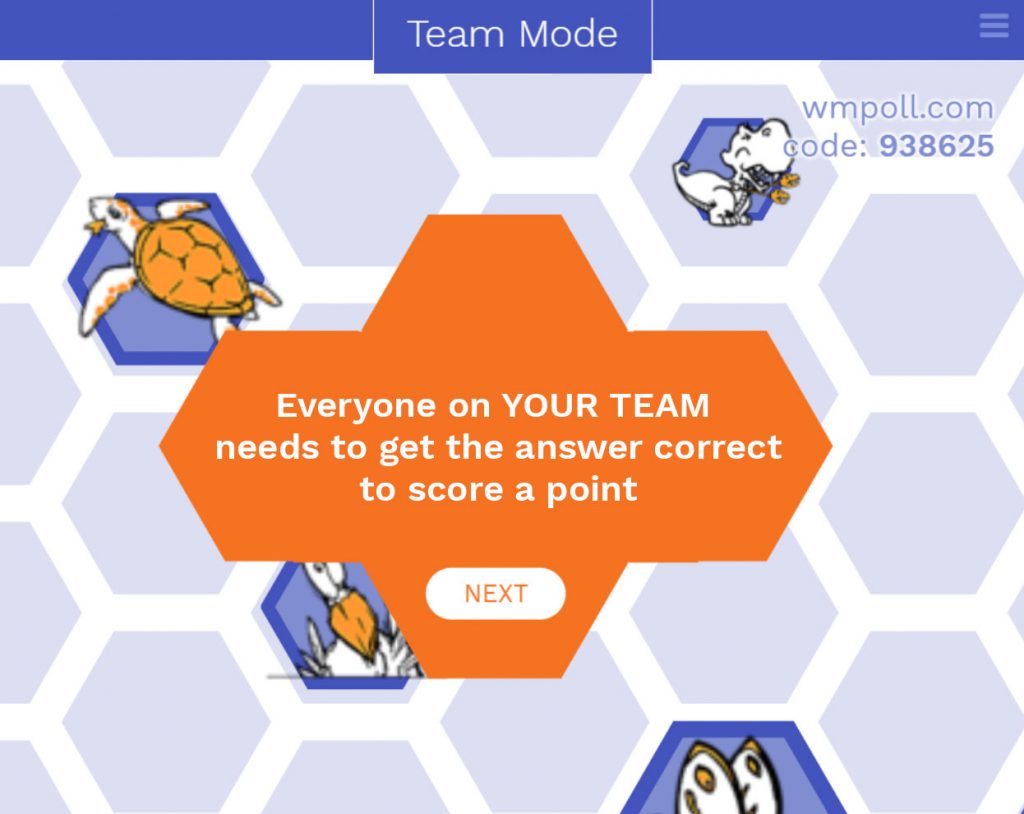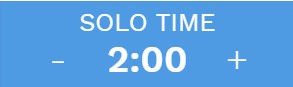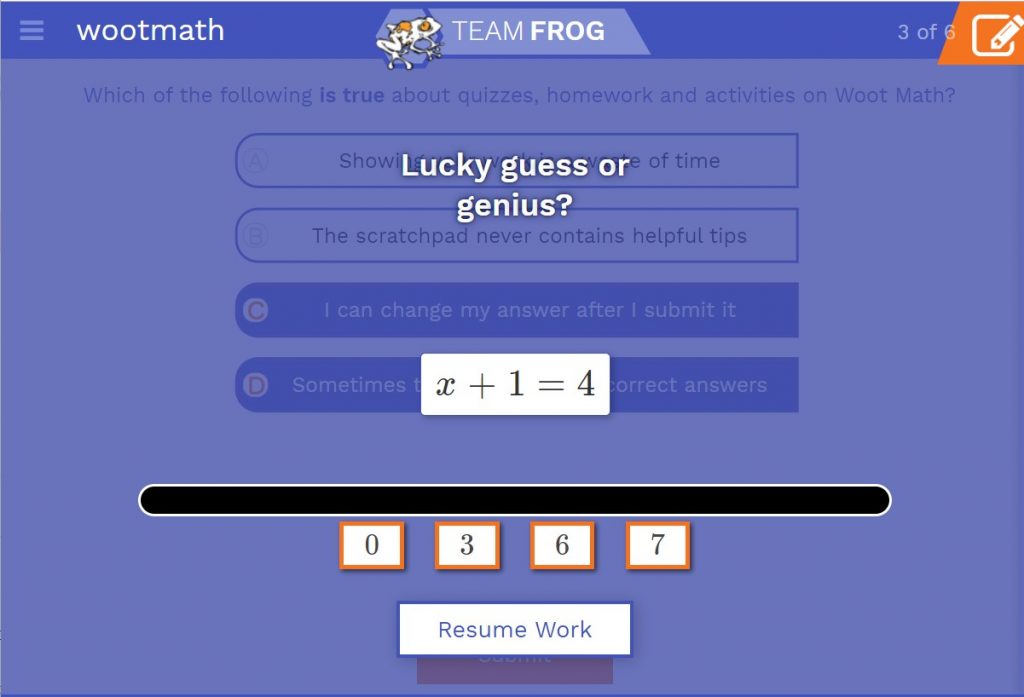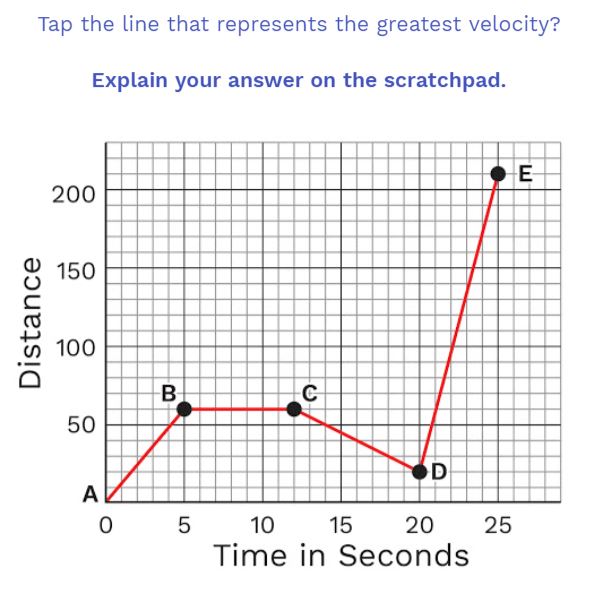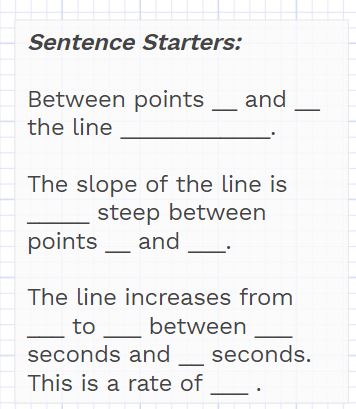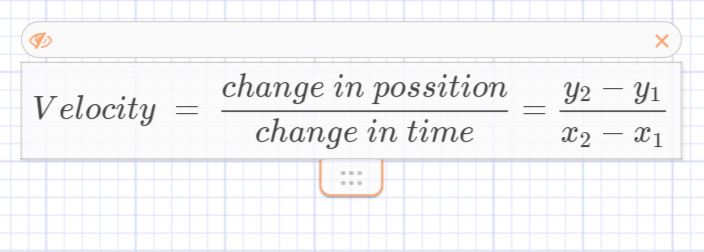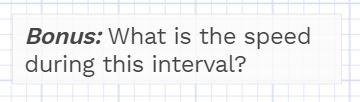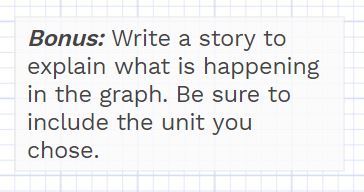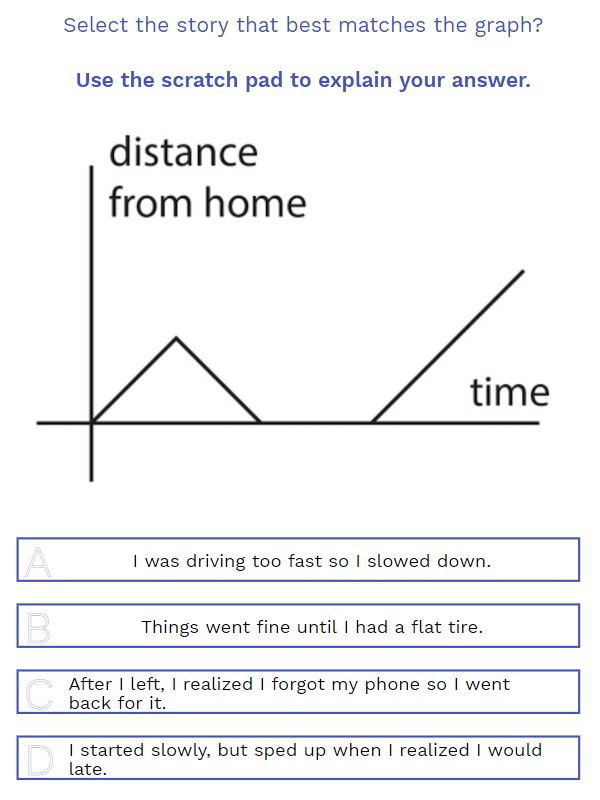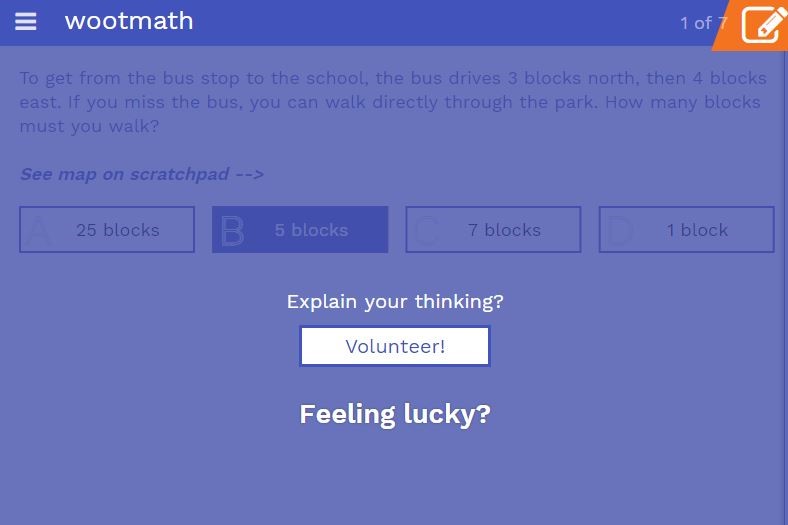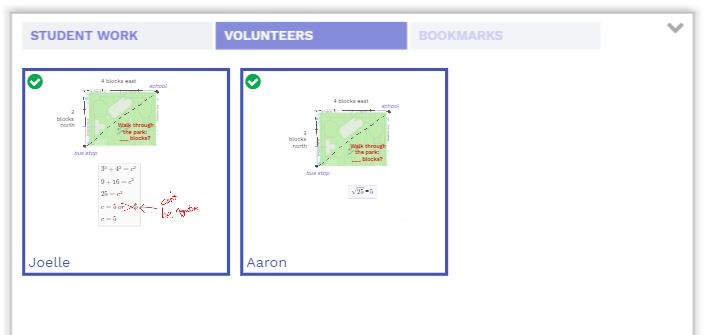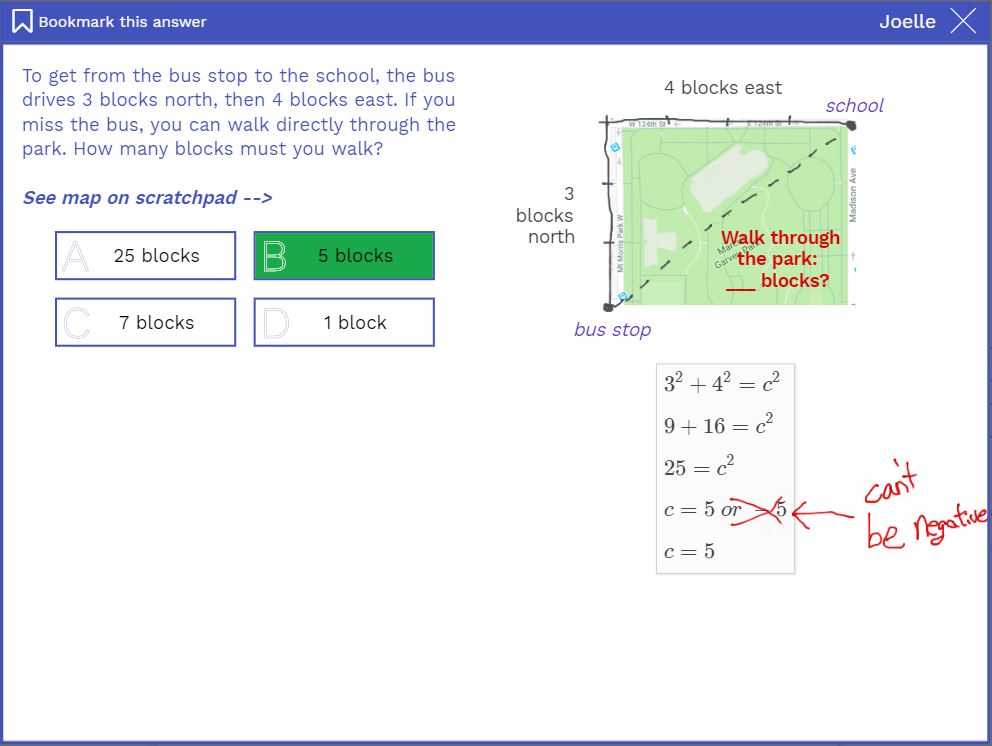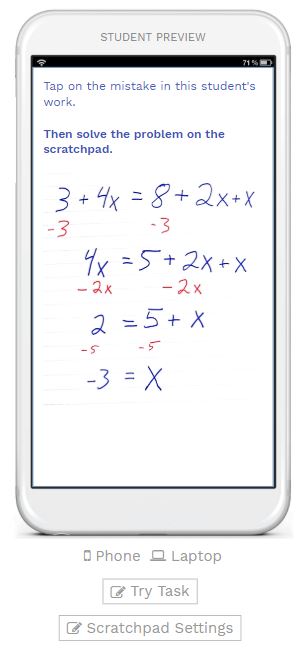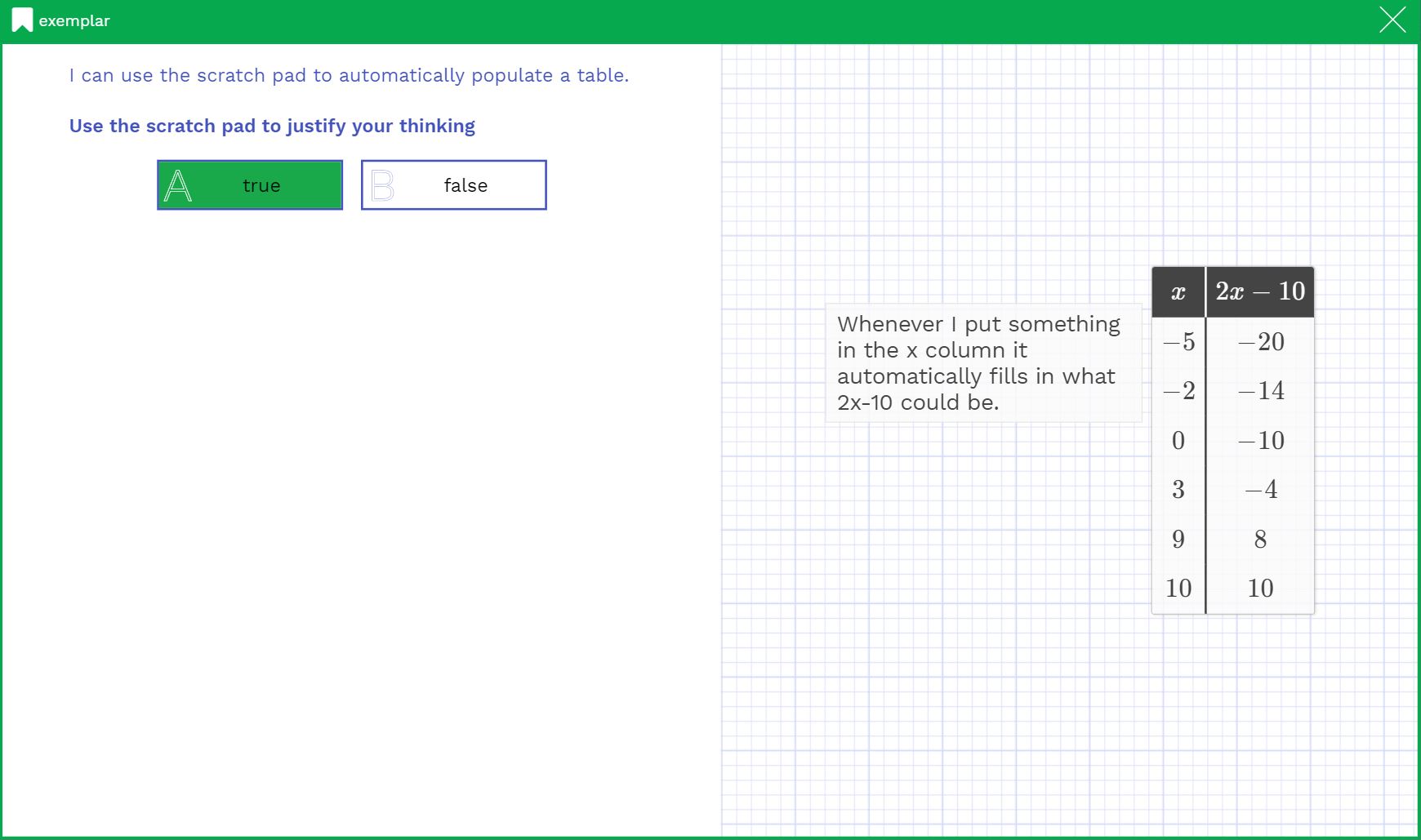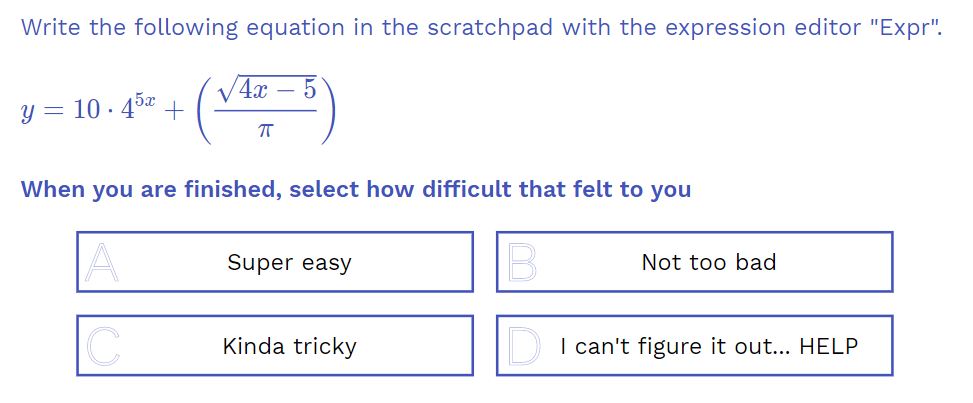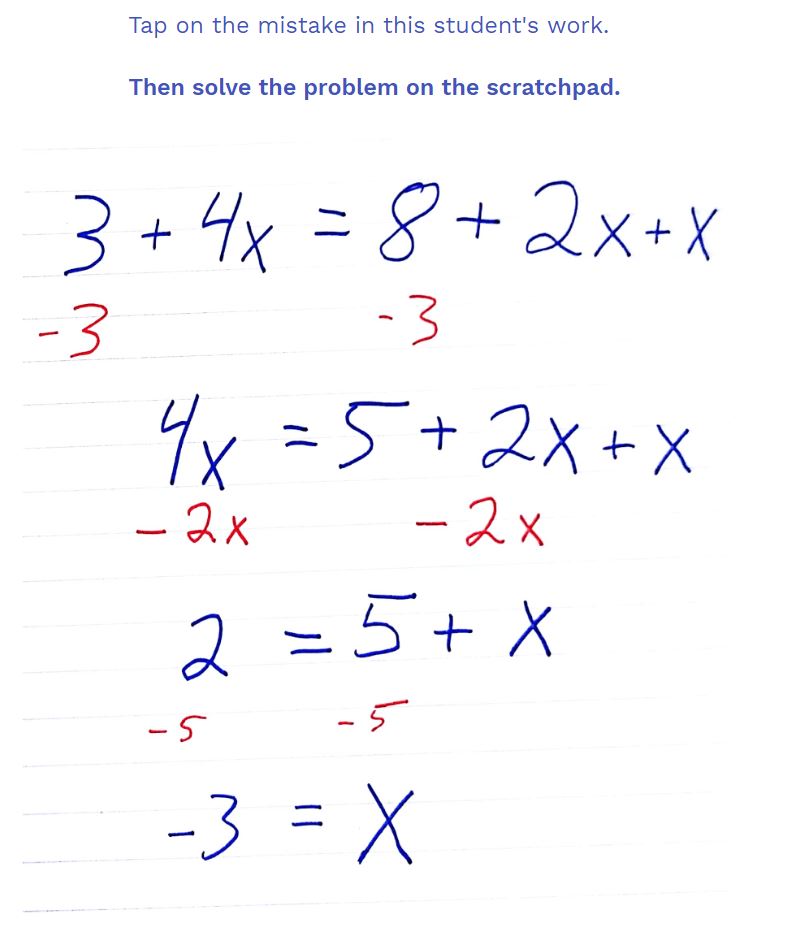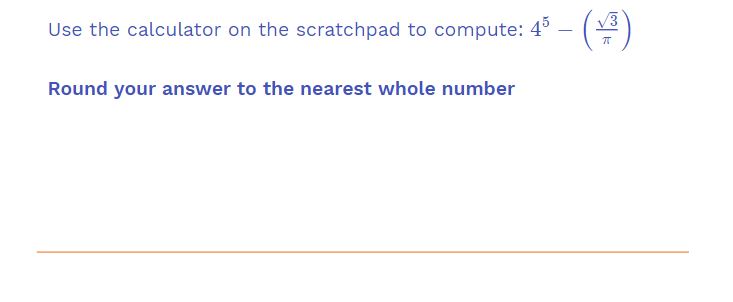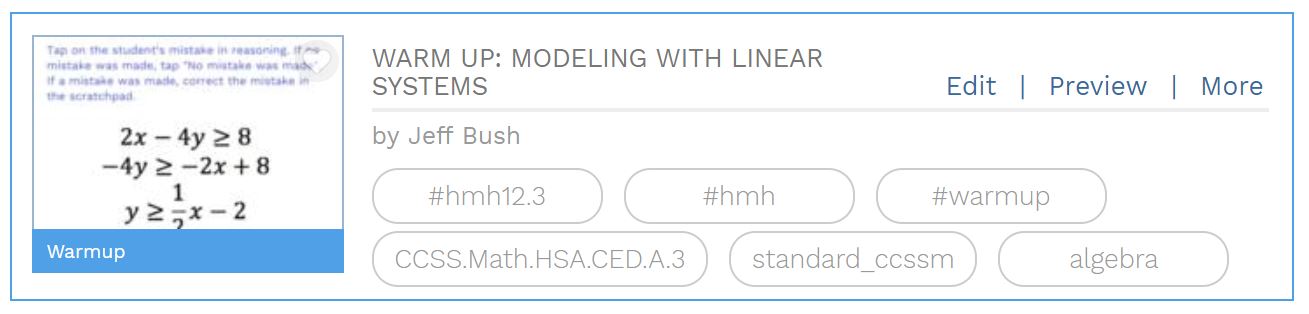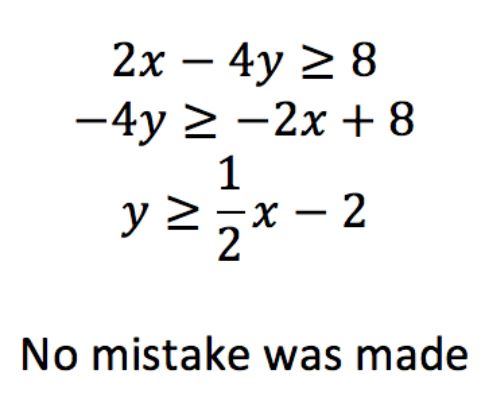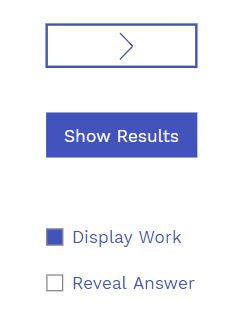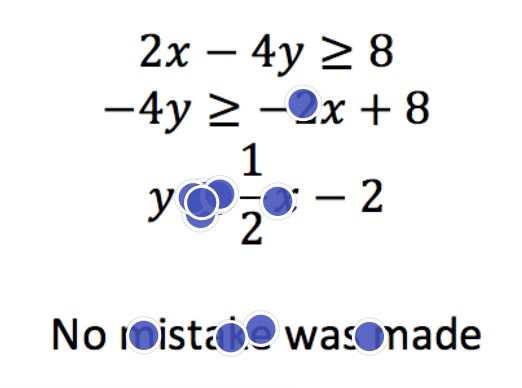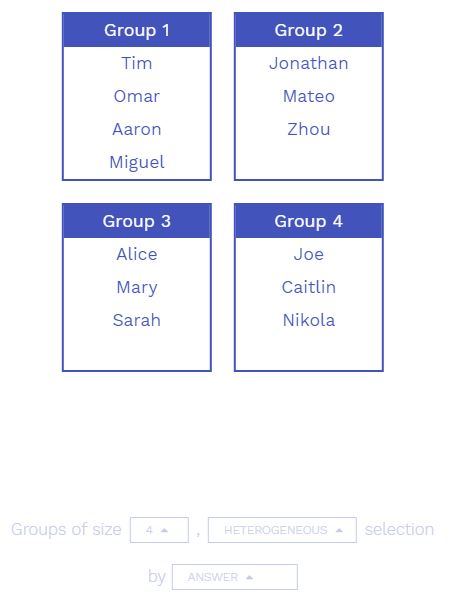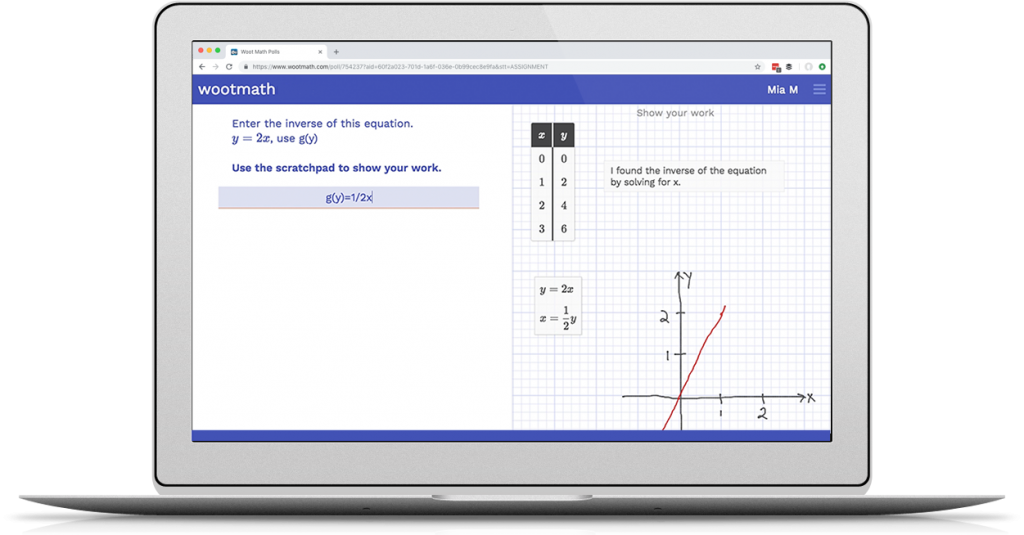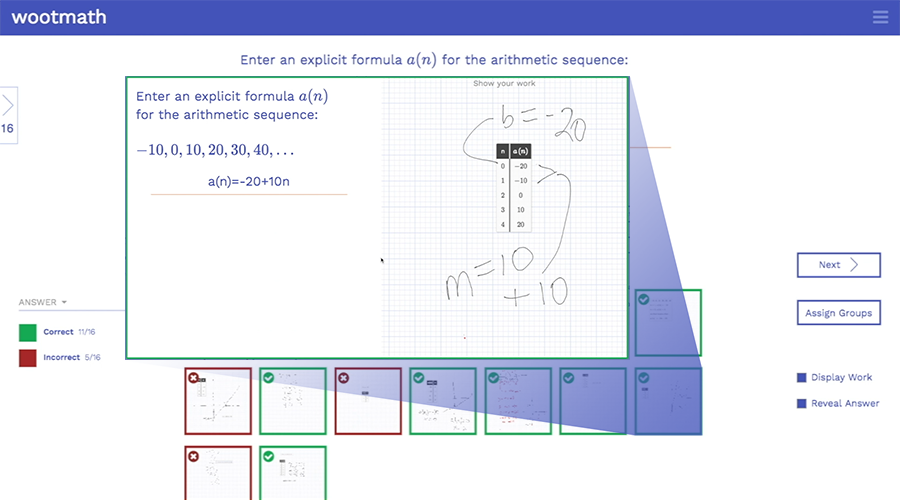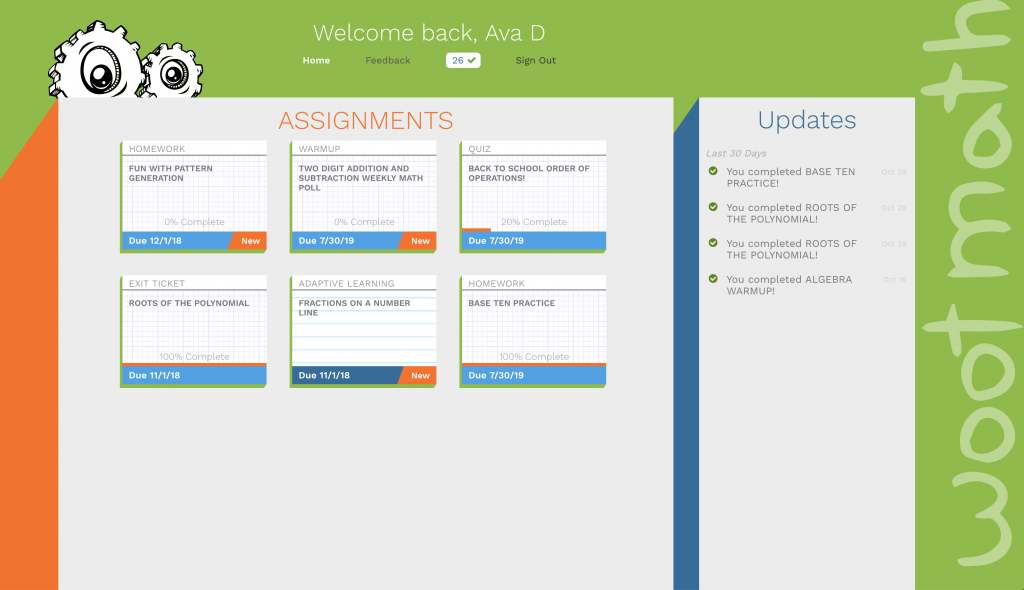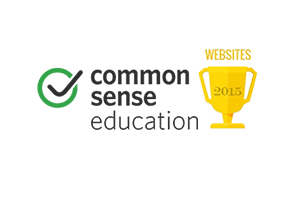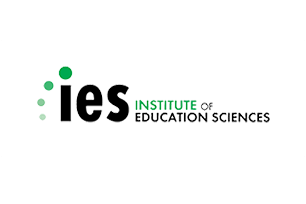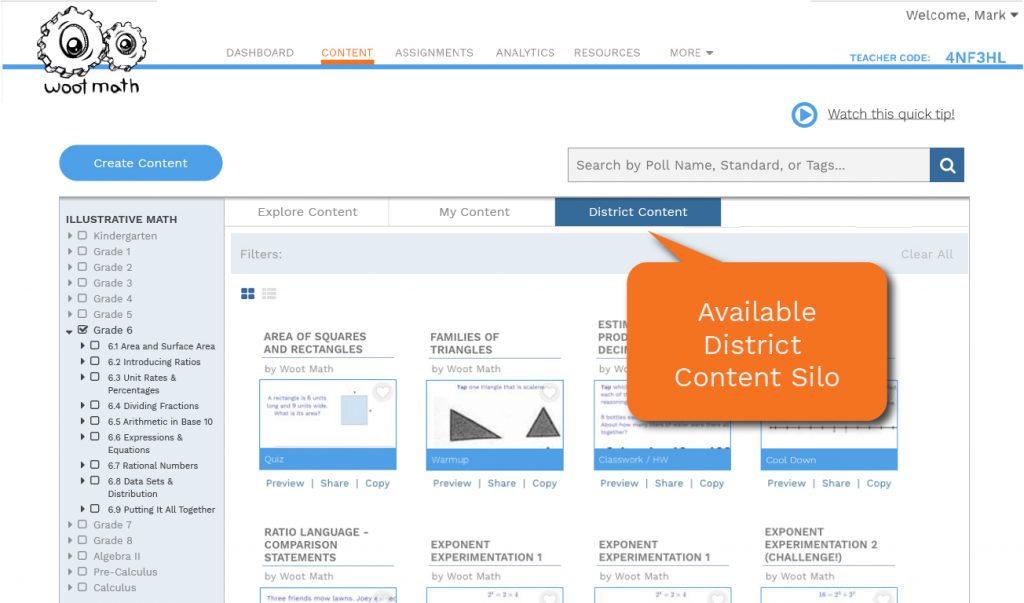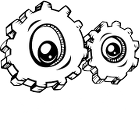This week we talk about a fun new activity that walks you through the features of the scratchpad. This activity orients students to some of the great features of Woot Math for Formative Assessment. Showing your work is important in math and so is formative assessment. With Woot Math you collect and assess student work it digitally saving you time and getting them doing great work!
It covers content up through fractions, computing radicals, knowing what pi is and computing exponents, all of which is normally covered by 8th grade, sometimes sooner. So if your students haven’t encountered them yet you can make a quick alteration to the activity and it should work for earlier middle-school students.
The first task asks students if the table feature can auto populate results (it can) and then to show their work. This little known feature of the scratchpad can be very helpful for students in using tables to support their work. If the first column has a variable (any letter) and the second column is an expression with that variable, it will automatically compute the values for you. Below is an example of some great work from a student on this task that you can access from the bookmarks tab:
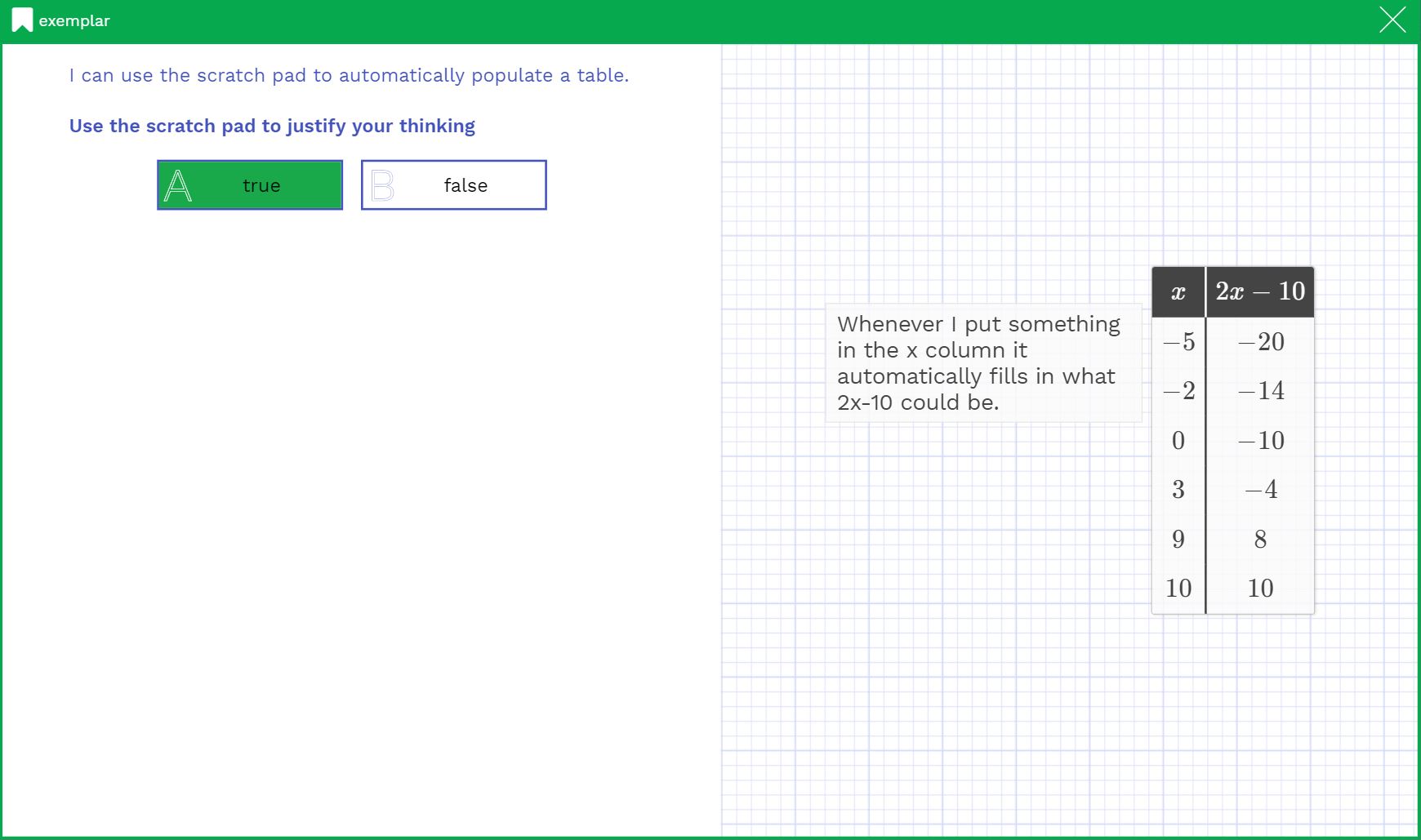
– Task 1: Example of Great Work –
The next task asks students to write an equation on the scratchpad and then select how challenging they found it. The equation intentionally has all of the different components of the expression editor so they get practice with exponents, radicals, rational expressions and pi (typing pi and then space-bar gives you 𝝅).
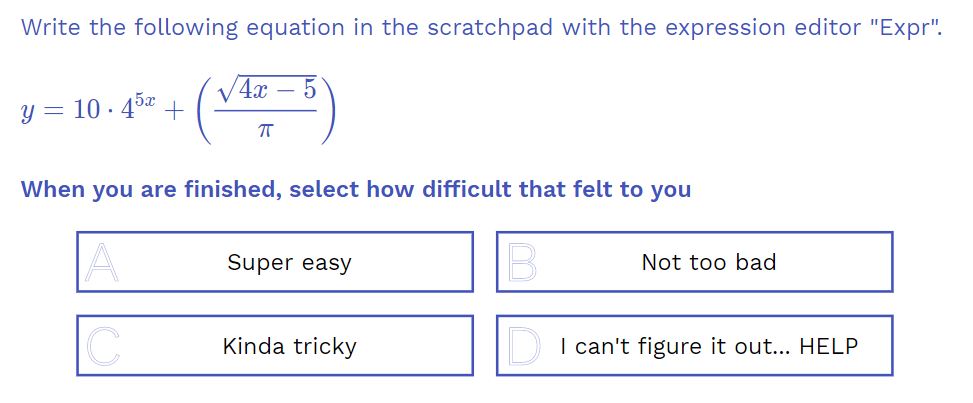
– Task 2: Writing an Equation on the Scratchpad –
The results to this task will give you student responses to the multiple choice question but the custom legend is coded to see if they got the question right or not. Anyone coded purple wrote the correct equation on their scratchpad. The custom legend allows you to assess student work on the scratchpad as well as their responses. This gives you even more choices for how to design rich assessments.
Task 3 has the students tap on the mistake in the projected problem and then solve it correctly in the scratchpad. This gives the students the choice of using the drawing tool, the text tool or the expression editor.
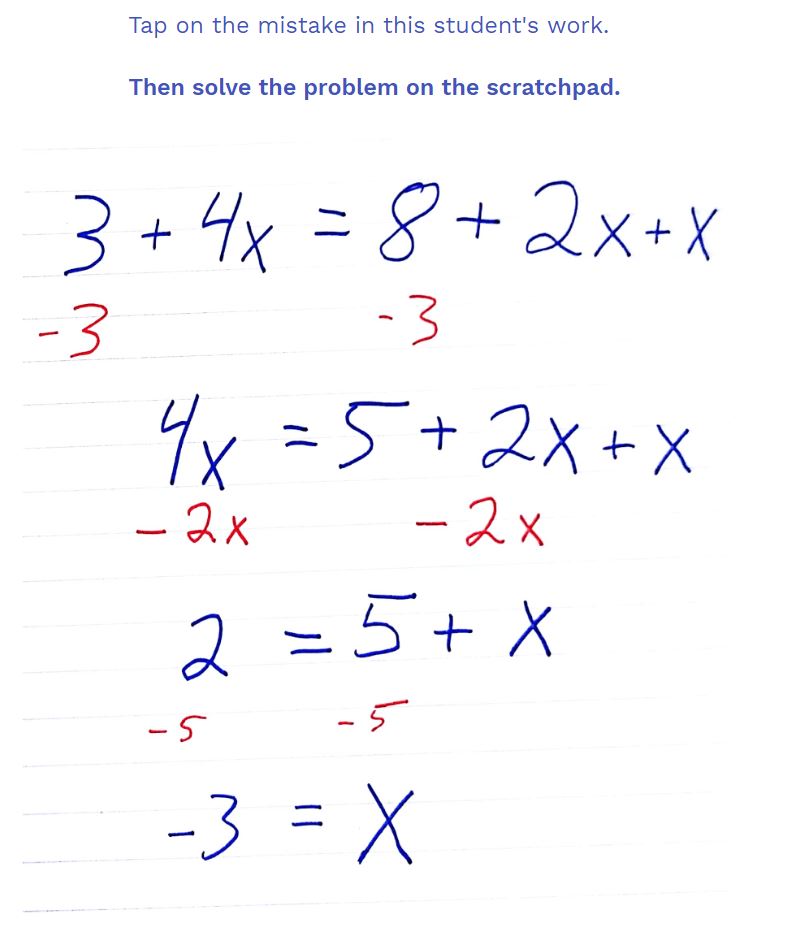
– Task 3: Tap the Mistake –
We recommend you suggest the text or expression editor if students are using a mouse or touchpad. For tablets, the drawing tool can be an efficient way to show your work.
The fourth and final task has students use the calculator on the scratchpad to compute the value of an expression. If students are having trouble with the calculator, encourage them to try the arrow keys on the calculator (or keyboard) to get the fractions to show up in different places. Parentheses also help if you are unsure about order of operations.
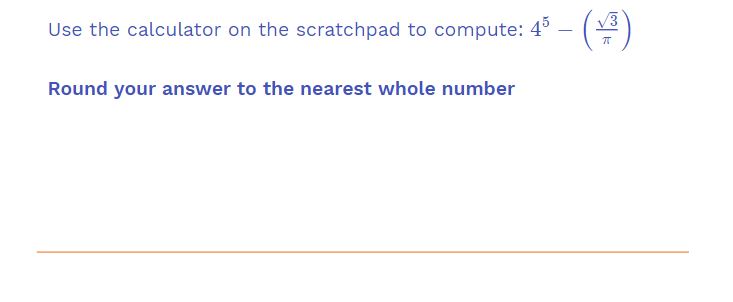
– Task 4: Scratchpad Calculator –
A fun tip: students can type s to write a square root, ^ to make an exponent, / to make a fraction and pi to make 𝝅. These notes are also in the scratchpad of this task as a support for students. Also, for a fun extension problem, you can ask them what other shortcuts they can find.
Analyzing student work lets you learn how students think about solving math problems. Having them show their work with these tools will help you learn how they are thinking and help you better conduct formative assessment.
Get started by previewing the activity right now, or login to wootmath.com and search for Scratchpad Tutorial in the Shared Gallery.
Preview the Activity
Visit our page on Formative Assessment for more information on implementing these strategies in your classroom.
Stay tuned for next week’s post!