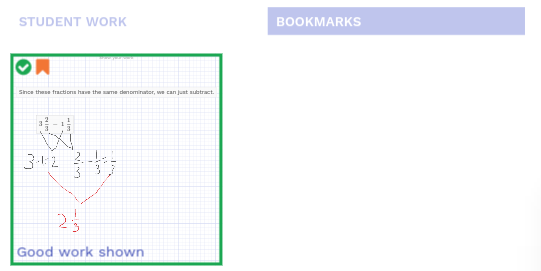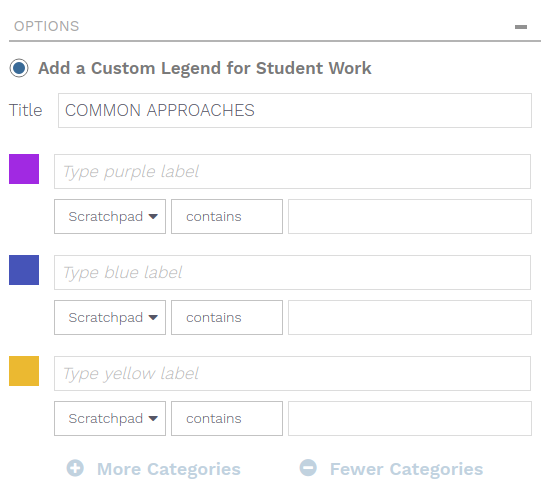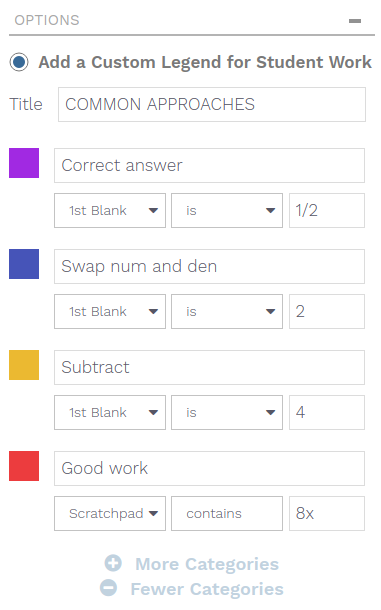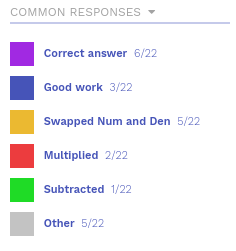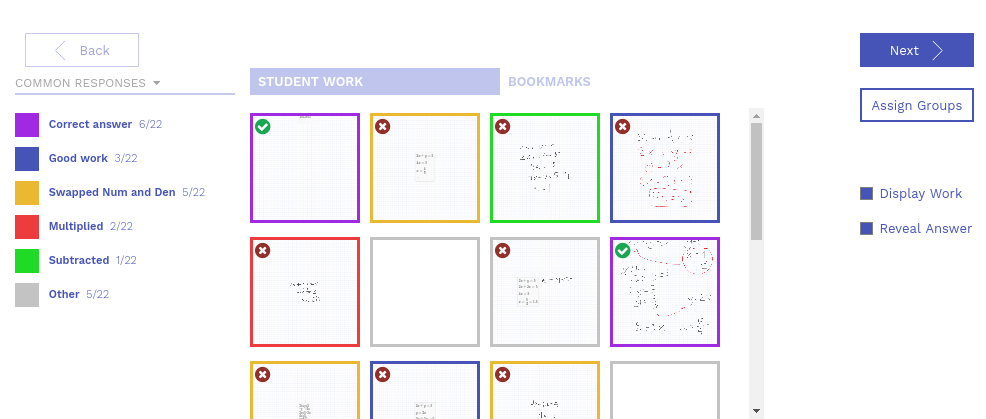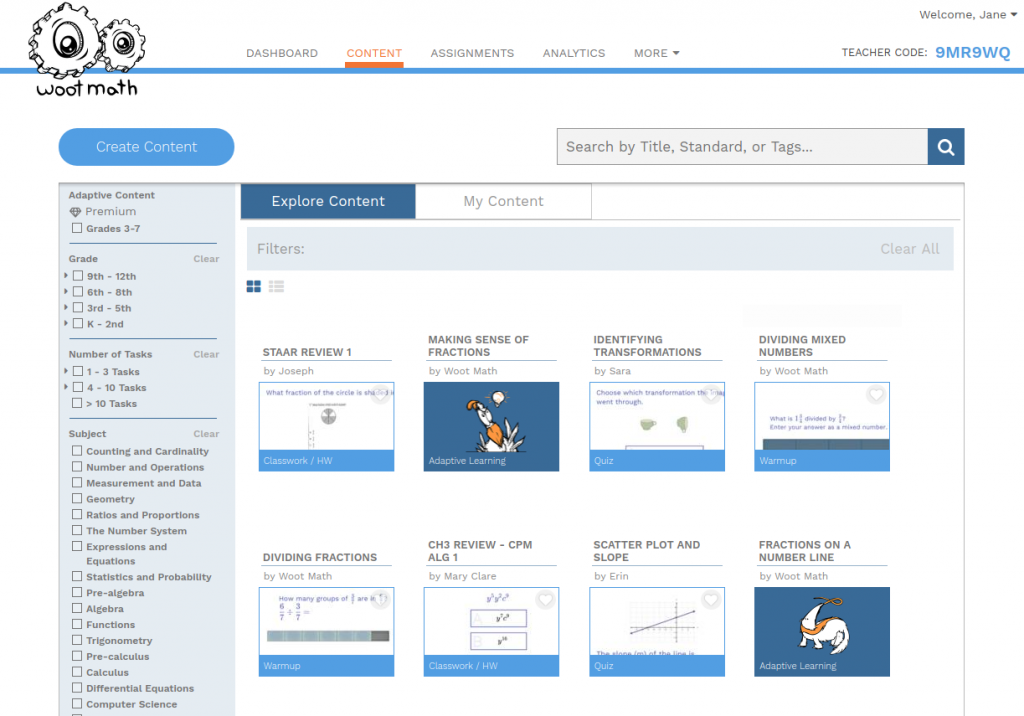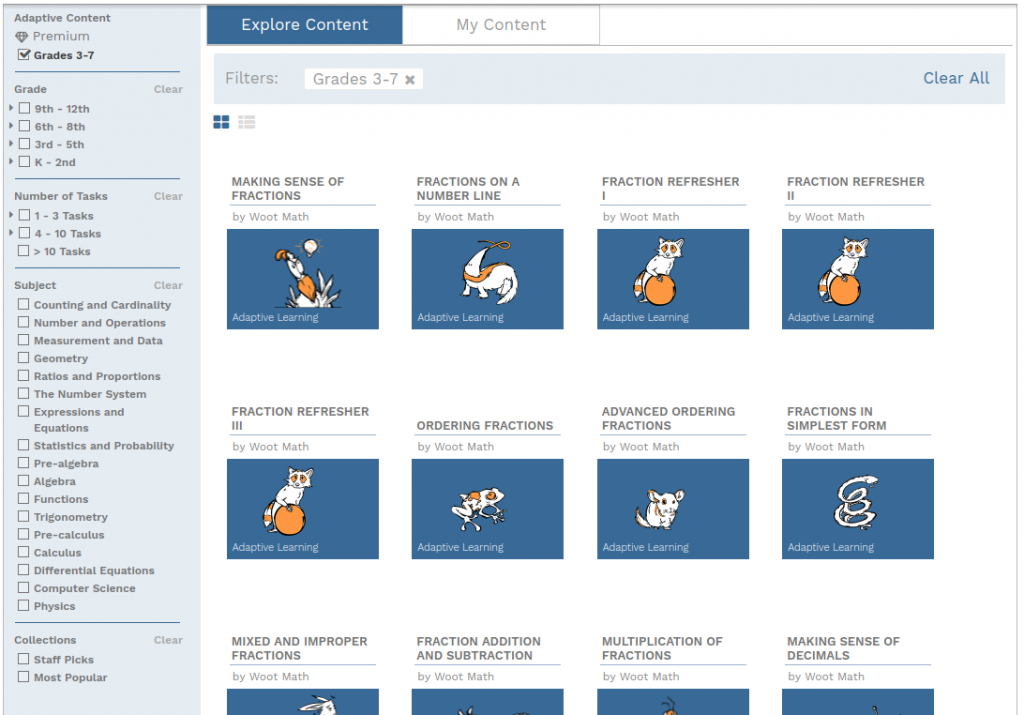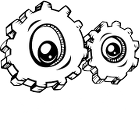For the new school year, we’ve changed the name from Adaptive Practice to Adaptive Learning. But don’t worry, it still includes the features you have come to know and love (fractions, decimals, ratios, rates and proportions, negative numbers, and more!)
Why the change?
We wanted to better align the name with the program’s innovative approach to delivering a personalized sequence of instructional content to every student. This award-winning, research-backed program ensures all students have the foundation they need to succeed in math.
Another critical benefit is that it now better delivers research-backed content – what you need when you need it. Regardless if you need Adaptive Learning or rich math tasks for an exit ticket, you can now find and manage your content more quickly and easily!
What changed?
Adaptive Learning can now be assigned by unit (or book). The new assignments are more like traditional assignments, you can specify an end date, view progress towards completion, etc. And if you are using Google Classroom, those assignments are now also available there.
Students also have a new student dashboard which gives them agency over their learning. They can choose which assignment to work on, view their data, updates, and your feedback.
How do I use the new Adaptive Learning?
On your teacher dashboard, you’ll now see a Content tab. Under the Content tab, Explore Content is where you can browse all of the content available for you to use, which includes both Adaptive Learning as well as formative assessments (quizzes, exit tickets, warmups, and more). Make an assignment to your students, and that assignment will appear on the student dashboard for them to complete.
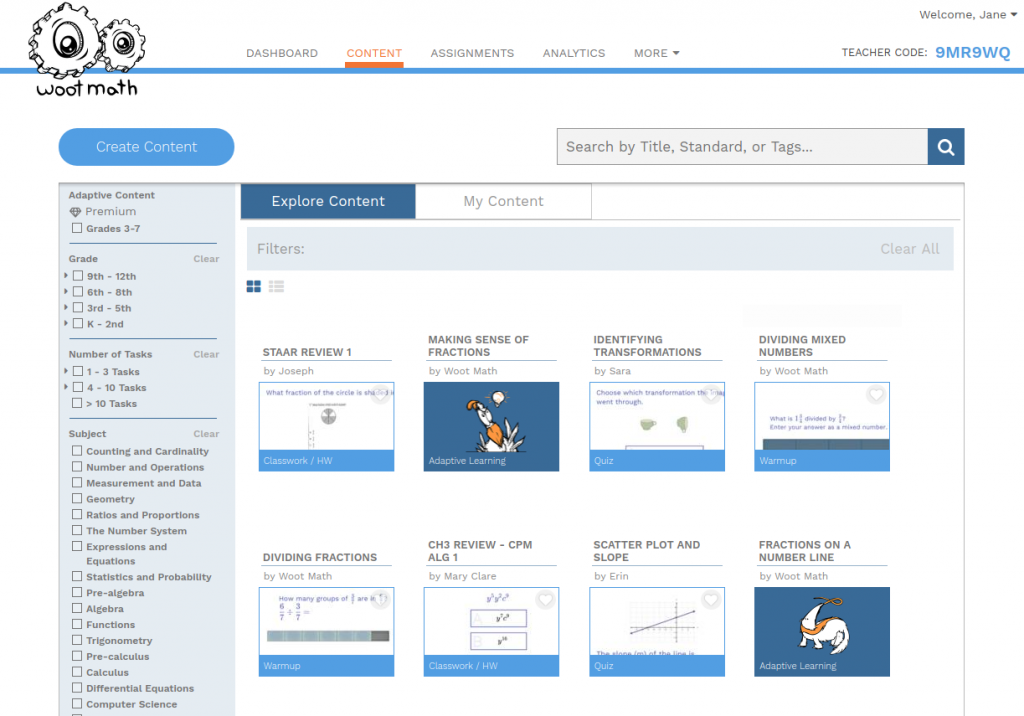
The Adaptive Learning units are indicated in blue with Adaptive Learning as the tag (show here are Making Sense of Fractions and Fractions on a Number Line). To view all of the Adaptive Learning units, you can also click on the Adaptive Content filter.
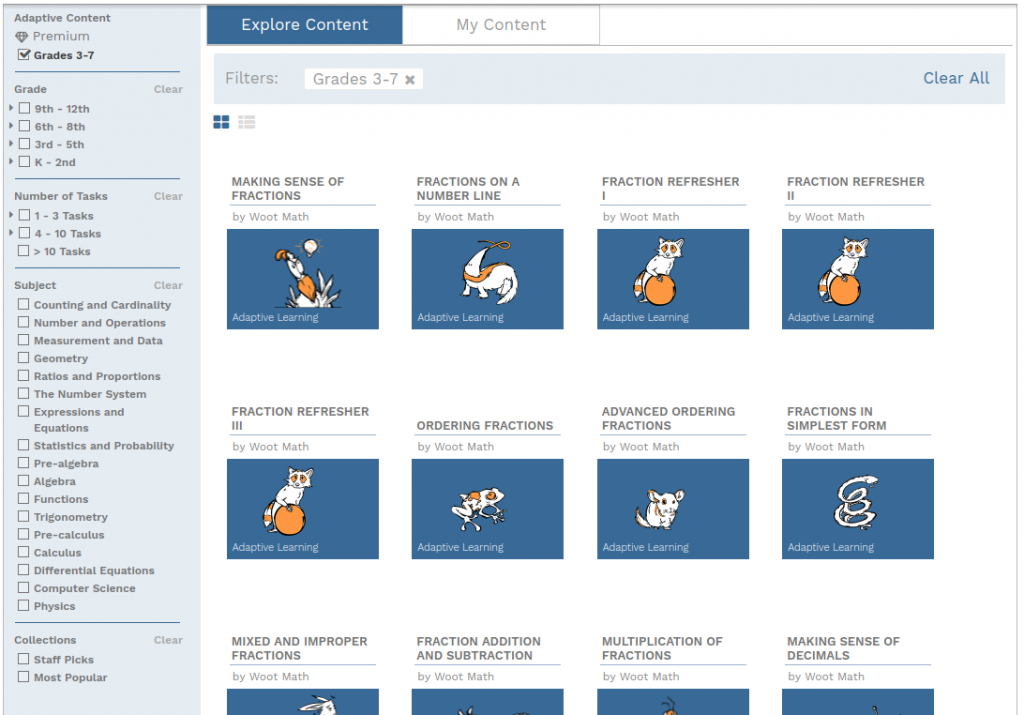
You can easily assign these units to your students by hovering over the desired unit and selecting Assign.
Assignments
Once you make an Adaptive Learning assignment, your students will login to their student dashboard to complete their assignments. Your students can log in to the student dashboard from the Woot Math homepage, or directly at https://www.wootmath.com/student
As your students are working through their assignments, you receive real-time reporting on their progress. New Adaptive Learning content will continue to open as they complete their current assignment. You can view their progress from the Assignments and Analytics tabs.
What if I need more information?
An interactive PD is available that will walk you through various aspects of using Woot Math in your classroom. For additional information, there is also a Teacher User Guide, or contact us with any questions, we are always happy to help!

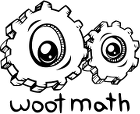
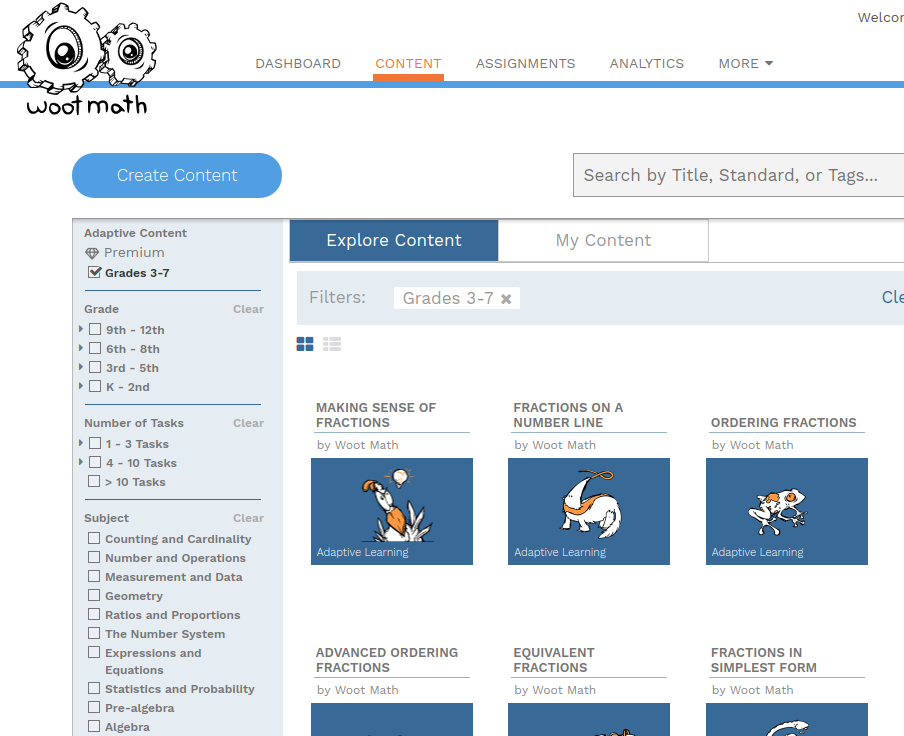
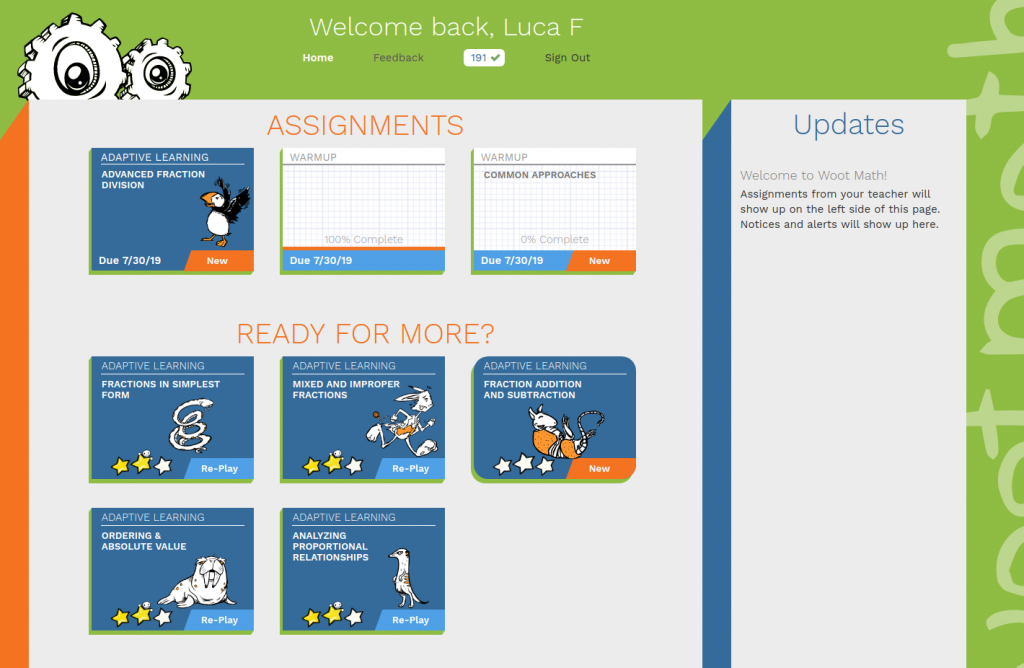
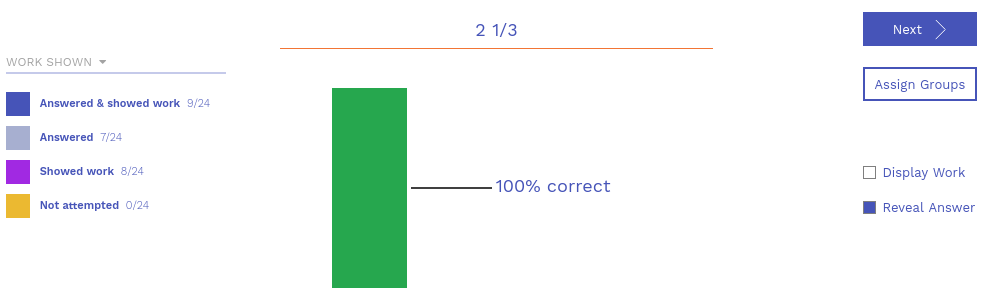
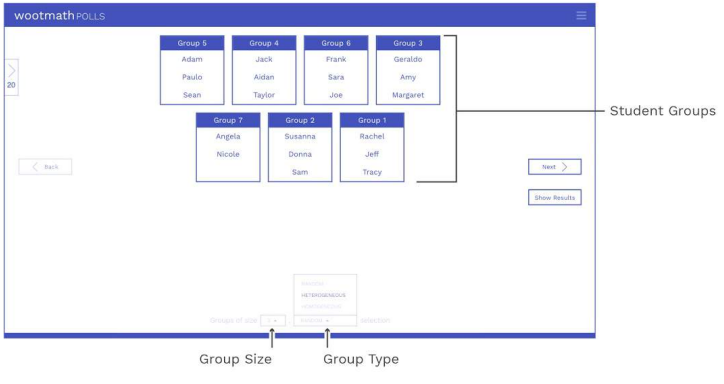
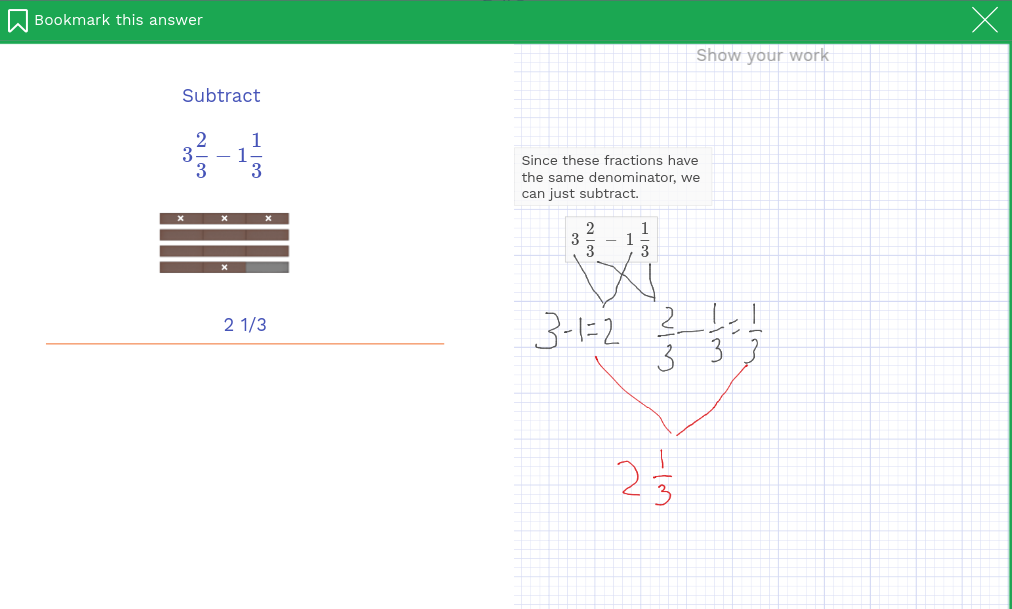
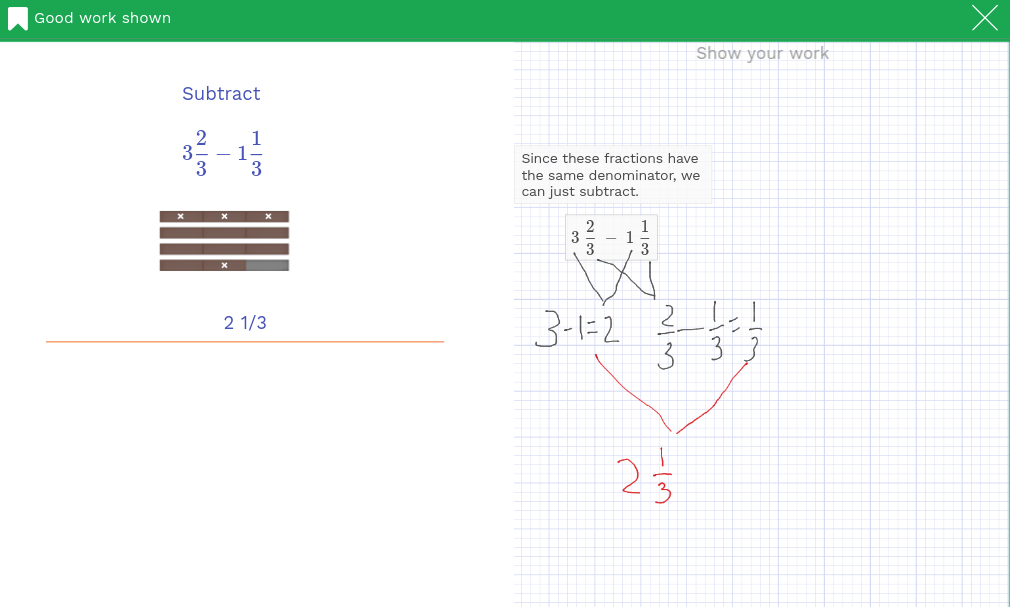 Once you have bookmarks, then you can display them in your classroom, or review them offline. To view them, select display results, then click on the bookmarks tab. This will display all of your bookmarks, and you can select any of them for projection to your class.
Once you have bookmarks, then you can display them in your classroom, or review them offline. To view them, select display results, then click on the bookmarks tab. This will display all of your bookmarks, and you can select any of them for projection to your class.